Finding the right project management tool can significantly impact your team's productivity and efficiency. While Jira is a popular choice, it may not always be the best fit for every organization. In this article, we'll explore the top 10 Jira alternatives for 2024, focusing on their unique features, pros, and cons. Whether you're looking for better customization, simpler interfaces, or more integrations, these tools have something to offer.
The Importance of Choosing the Right Tool
The right project management tool can streamline your workflows, enhance collaboration, and ensure that your team meets its deadlines. A good tool not only helps in planning and tracking projects but also in improving communication among team members. It allows for efficient resource allocation and helps in identifying potential bottlenecks early on. With the right tool, your team can achieve greater transparency, accountability, and productivity.
Common Challenges with Project Management Tools
Many teams face challenges when using project management tools. These can include a steep learning curve, lack of customization, poor integration with other software, and scalability issues. Some tools may be too complex, leading to underutilization, while others might be too simplistic, failing to meet the needs of more complex projects. Cost can also be a significant factor, especially for startups and small businesses with limited budgets.
Evaluating Your Needs
Before choosing a new project management tool, it's important to evaluate your team's specific needs.
Key Features to Look For :
When evaluating project management tools, there are several key features to consider that can significantly impact your team's efficiency and effectiveness.
1. User Interface and Experience
A clean, intuitive interface is essential for ensuring that team members can quickly adapt to the tool without extensive training. Look for tools that offer a seamless user experience with easy navigation, clear visuals, and straightforward task management.
2. Collaboration and Communication
Effective project management tools facilitate collaboration and communication among team members. Features like real-time chat, file sharing, and comment threads on tasks can help keep everyone on the same page and enhance teamwork.
3. Task and Project Tracking
Robust task and project tracking capabilities are crucial for keeping projects on schedule. Look for tools that offer detailed task management, Gantt charts, Kanban boards, and milestone tracking to ensure all aspects of the project are covered.
4. Automation and Workflow Management
Automation features can save time and reduce errors by handling repetitive tasks. Tools that offer workflow automation, such as automatic task assignments, reminders, and status updates, can greatly enhance efficiency.
5. Reporting and Analytics
Insightful reporting and analytics features help in monitoring project progress and performance. Look for tools that provide customizable reports, dashboards, and data visualization options to keep track of key metrics and make informed decisions.
6. Integration Capabilities
The ability to integrate with other tools your team uses, such as communication apps, file storage, and development tools, is essential for a seamless workflow. Good integration capabilities can help consolidate various tools into one cohesive system, reducing the need to switch between platforms.
7. Scalability
Choose a tool that can grow with your team and projects. Scalability ensures that as your team expands or your projects become more complex, the tool can handle the added demands without a drop in performance.
8. Customer Support
Reliable customer support can make a significant difference in resolving issues quickly and keeping projects on track. Look for tools that offer responsive and knowledgeable support to ensure any problems or questions are addressed promptly.
Top Alternatives to Jira
1. DevRev
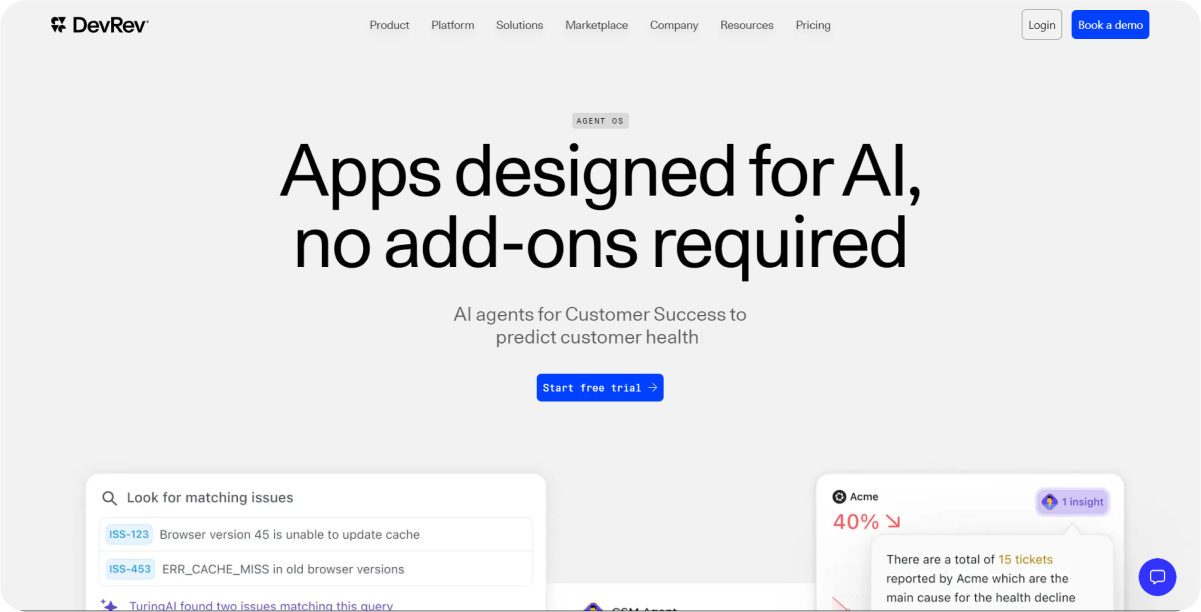
DevRev combines CRM and project management with AI-driven insights, offering a comprehensive solution for managing customer relationships and project workflows seamlessly.
Key Features
- Customizable Workflows: DevRev allows teams to design workflows that fit their specific needs, providing flexibility to adapt processes as projects evolve. This customization ensures that the tool can be tailored to various methodologies, whether agile, scrum, or waterfall.
- Integrated CRM: The tool integrates customer relationship management directly into project workflows, enabling seamless tracking of customer interactions alongside project tasks. This integration allows teams to have a unified view of project progress and customer feedback, facilitating better decision-making.
- AI-Driven Insights: Leveraging artificial intelligence, DevRev provides advanced analytics and insights, helping teams make data-driven decisions and predict project outcomes. These insights can identify potential bottlenecks, forecast project timelines, and optimize resource allocation.
Use Cases
Ideal for teams needing integrated CRM and project management with advanced analytics. DevRev is particularly useful for organizations that need to manage both customer relationships and project workflows in a unified platform. This makes it suitable for tech companies, startups, and businesses that emphasize customer-centric project delivery.
Pros and Cons
Pros:
- Comprehensive Integration: DevRev combines CRM and project management, reducing the need for multiple tools and ensuring all data is centralized.
- Advanced Analytics: The AI-driven insights provide valuable foresight into project trends and customer needs, enhancing decision-making processes.
- Scalable: Suitable for both small teams and large organizations, adapting as your business grows.
Cons:
- Complex for Beginners: The depth of features may require a learning curve, making it potentially overwhelming for new users.
- Requires Training: To maximize benefits, teams might need extensive training and onboarding sessions.
- Time-Consuming Setup: Initial setup can be time-consuming due to the extensive customization options available.
Pricing
Contact DevRev for pricing. They offer tailored pricing plans based on the specific needs and size of the organization, ensuring that you get the best value for the features required.
Getting Started Guide
- Visit the DevRev website: Explore the homepage to understand the tool's capabilities and sign up for a demo.
- Schedule a Demo: Discuss your specific needs and get a detailed overview of how DevRev can integrate into your workflow.
- Discuss Pricing Options: Work with the DevRev team to tailor a pricing plan that suits your organization’s size and requirements.
- Follow the Onboarding Process: Integrate DevRev into your workflow, including training sessions for your team to maximize the tool’s capabilities. Utilize the comprehensive tutorials and support resources provided by DevRev to get the most out of the platform.
2. Basecamp
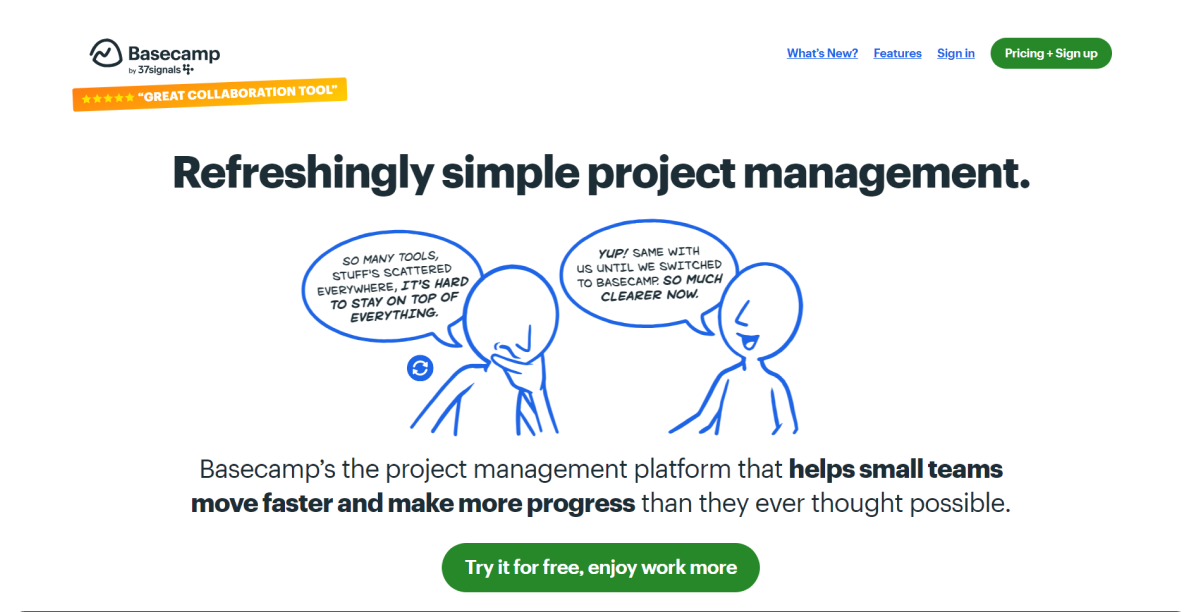
Basecamp is designed for simplicity and team collaboration, making it easy for teams to organize projects and communicate effectively.
Key Features
- Simplified Project Organization: Basecamp consolidates all project information in one place, making it easy to manage and access documents, tasks, and communication. This feature ensures that all project-related data is easily accessible, reducing the time spent searching for information.
- Team Collaboration Tools: Built-in chat, message boards, and to-do lists facilitate seamless team communication and collaboration, ensuring everyone stays on the same page. These tools promote real-time discussions and efficient task management, enhancing overall team productivity.
- Client Access: Clients can be invited to view project progress and participate where necessary, improving transparency and client satisfaction. This feature is particularly beneficial for service-oriented businesses that need to keep clients informed and involved in the project workflow.
Use Cases
Suitable for small to medium-sized teams looking for straightforward project management and collaboration tools. Basecamp is particularly effective for teams that need a simple yet powerful platform to manage their projects without overwhelming features. It is ideal for marketing teams, design agencies, and any organization that values clear communication and project visibility.
Pros and Cons
Pros:
- User-Friendly: The interface is straightforward, making it easy for new users to get started quickly without extensive training.
- Good for Small Teams: Basecamp's simplicity and essential features make it an excellent choice for small teams that need to manage projects efficiently.
- Easy Setup: Setting up Basecamp is quick and intuitive, allowing teams to get started with minimal setup time.
Cons:
- Limited Advanced Features: While great for basic project management, Basecamp may lack the depth required for more intricate project needs. It does not offer advanced project management features such as Gantt charts or extensive reporting tools.
- Not Suitable for Complex Projects: For teams handling highly complex projects with detailed dependencies and timelines, Basecamp might not provide the necessary tools and flexibility.
Pricing
Starts at $99/month. This flat-rate pricing includes unlimited users, making it a cost-effective choice for growing teams. The flat-rate model ensures predictable budgeting without additional costs for adding more team members.
Getting Started Guide
- Visit the Basecamp website: Explore the features and sign up for an account to start your trial.
- Set Up Your First Project: Create your first project by adding project details, tasks, and assigning team members.
- Explore Tutorials and Resources: Use the provided tutorials and resources to learn how to set up to-do lists, message boards, file storage, and other collaboration tools.
- Invite Team Members and Clients: Add team members to your projects and invite clients as needed to keep them informed and engaged.
- Start Collaborating: Utilize Basecamp’s collaboration tools to streamline communication, manage tasks, and keep your projects on track.
3. Asana
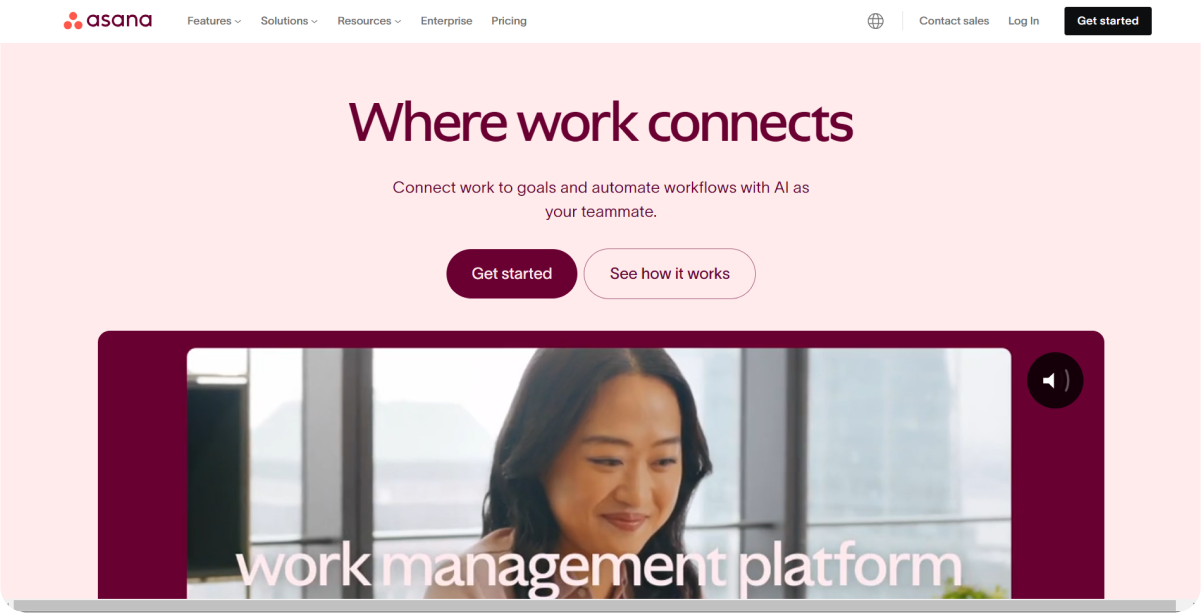
Asana is known for its robust task management and timeline views, providing a versatile platform for managing projects and tasks.
Key Features
- Task Management: Asana allows you to organize and prioritize tasks with various views (list, board, timeline), ensuring that every team member knows what to work on next. These views cater to different management styles and help in visualizing work in progress.
- Timeline View: Visualize project timelines and dependencies, helping teams plan their work and meet deadlines. This feature is particularly useful for complex projects with multiple interconnected tasks, providing a clear roadmap from start to finish.
- Extensive Integrations: Connect with a wide range of third-party apps like Slack, Google Drive, and more to streamline your workflow. Integration with these tools enhances Asana’s functionality, allowing for a seamless flow of information across different platforms.
Use Cases
Ideal for teams needing versatile project management and task tracking capabilities. Asana’s flexibility makes it suitable for various types of projects, from marketing campaigns to product development. It’s particularly effective for teams that require a visual representation of their project timelines and dependencies to ensure timely completion.
Pros and Cons
Pros:
- Versatile: Asana’s multiple views and robust features cater to different project management needs, from simple to complex projects.
- Scalable: Asana can grow with your team, offering plans and features that accommodate small to large organizations.
- User-Friendly Interface: The intuitive design makes it easy for teams to adopt and start using Asana quickly.
Cons:
- Can be Pricey for Larger Teams: While the free version is feature-rich, advanced capabilities may necessitate upgrading to a premium plan, which can be costly for larger teams.
- Some Features Require Higher-Tier Plans: To access features like advanced reporting and custom rules, you may need to opt for higher-tier plans, which might not be feasible for all budgets.
Pricing
- Free Plan Available: Suitable for individuals or small teams just getting started with task management.
- Premium: $10.99/user/month. This plan includes features like timeline view, custom fields, and advanced search.
- Business: $24.99/user/month. Offers advanced features like workload management, portfolio view, and more integrations.
Asana offers different tiers to accommodate various team sizes and needs, providing flexibility as your team grows and your project management needs become more sophisticated.
Getting Started Guide
- Visit the Asana website: Explore the features and sign up for a free account or start a free trial of a premium plan.
- Set Up Your Projects and Tasks: Follow the onboarding guide to set up your projects and tasks. Utilize the list, board, and timeline views to organize and prioritize work.
- Import Existing Projects: If you’re switching from another tool, import your existing projects into Asana to keep all your work in one place.
- Integrate with Other Tools: Connect Asana with your favorite third-party apps like Slack, Google Drive, and more to enhance your workflow and ensure seamless communication.
- Collaborate with Your Team: Assign tasks, set due dates, and use Asana’s collaboration features to keep everyone on the same page and working efficiently.
4. Trello
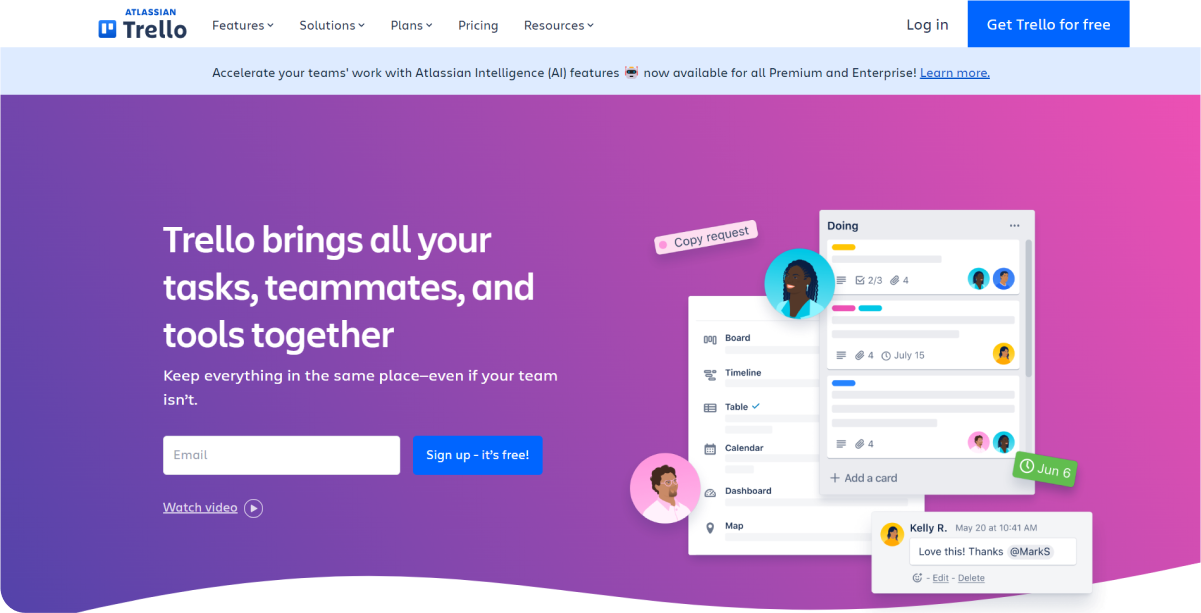
Trello uses a card-based system for project management, providing a visual and intuitive way to organize tasks and projects.
Key Features
- Kanban Boards: Visualize tasks and progress with customizable boards that can be adapted to fit your workflow. This feature is ideal for teams who need a visual overview of their tasks and project statuses, allowing for easy identification of bottlenecks and task priorities.
- Drag-and-Drop Interface: Easily move tasks through different stages, helping you keep track of progress at a glance. The intuitive drag-and-drop functionality simplifies task management and makes it easy to update project statuses.
- Power-Ups for Extended Functionality: Enhance Trello with additional features and integrations, such as calendar views, automation, and more. Power-ups enable teams to tailor Trello to their specific needs, adding functionality like time tracking, file management, and advanced reporting.
Use Cases
Perfect for teams looking for a simple and visual project management tool. Trello is especially useful for visual planners who benefit from seeing their tasks and projects laid out in a clear, organized manner. It’s ideal for smaller projects or teams that do not require extensive project management features but need an easy-to-use and visual tool to track progress and manage tasks.
Pros and Cons
Pros:
- Easy to Use: Trello’s simplicity makes it accessible for all team members, regardless of technical skill level. The straightforward interface means minimal training is required to get started.
- Visual Interface: The Kanban board layout is highly visual, making it easy to see the status of tasks and projects at a glance.
- Flexible: Trello can be adapted to various workflows and project types, offering a flexible solution for different team needs.
Cons:
- Limited Out-of-the-Box Features: While Trello is great for basic project management, it may lack some advanced features that are necessary for more complex projects. Users might need to add multiple power-ups to achieve the desired functionality.
- Advanced Features Require Paid Plans: Some of the more powerful features and integrations are only available in the paid plans, which might not be suitable for teams on a tight budget.
Pricing
- Free Plan Available: Suitable for individuals or small teams that need basic project management features.
- Standard: $5/user/month. Includes additional features like custom backgrounds and stickers, saved searches, and unlimited activity logs.
- Premium: $10/user/month. Offers advanced features like calendar view, admin and security features, and enhanced integrations.
- Enterprise: $17.50/user/month. Designed for larger organizations needing advanced administrative controls and security features.
Trello offers scalable pricing to suit different team sizes and requirements, ensuring that both small teams and large enterprises can find a plan that fits their needs.
Getting Started Guide
- Visit the Trello website: Sign up for a free account to get started with Trello.
- Create Your First Board: Set up your first board to begin organizing your tasks and projects. Use lists to create different stages of your workflow (e.g., To Do, In Progress, Done).
- Add Cards and Details: Add cards for each task or project item. Include details such as descriptions, due dates, checklists, and attachments to ensure all necessary information is captured.
- Explore Power-Ups: Enhance your board with power-ups that add functionality like calendar views, time tracking, and automation. This customization allows Trello to adapt to your team’s specific needs.
- Collaborate with Your Team: Invite team members to your board, assign tasks, and use Trello’s collaboration features such as comments and @mentions to communicate effectively within the platform.
5. Notion

Notion offers an all-in-one workspace for notes, tasks, and project management, allowing teams to customize their workflows and collaborate effectively.
Key Features
- Customizable Templates: Use and create templates for various types of work, from simple to-do lists and meeting notes to complex project management dashboards. This flexibility allows users to tailor the tool to their specific needs, making it suitable for a wide range of applications.
- Integration with Other Tools: Connect with apps like Slack, Google Drive, and more to streamline your workflow. Notion's robust integration capabilities ensure that it can fit seamlessly into your existing toolset, enhancing productivity without requiring significant changes to your workflow.
- Extensive Note-Taking Capabilities: Organize and manage notes, databases, and tasks in one unified platform. Notion's note-taking features are highly versatile, supporting rich media, code snippets, and embedded files, which makes it ideal for various types of content management.
- Database Management: Notion allows users to create and manage databases, which can be used for anything from tracking project tasks to maintaining a customer relationship management (CRM) system. These databases are highly customizable and can be filtered, sorted, and linked to other pages within Notion.
- Collaborative Editing: Multiple users can work on the same document simultaneously, making it easy for teams to collaborate in real-time. This feature is particularly useful for remote teams who need to work together closely despite being geographically dispersed.
- Task Management: Notion supports robust task management capabilities, including setting due dates, assigning tasks to team members, and tracking progress. Users can view tasks in various formats, such as lists, boards, and calendars, providing flexibility in how they manage their work.
- Rich Media Support: Notion supports embedding a variety of media types, including videos, images, audio files, and even interactive content like Google Maps and Figma designs. This makes it a powerful tool for creating rich, engaging content.
Use Cases
Ideal for teams and individuals looking for a highly customizable workspace. Notion is versatile enough to be used for personal productivity, team collaboration, project management, and even as a content management system. It's particularly popular among creative professionals, startups, and remote teams.
Pros and Cons
Pros:
- Highly Customizable: Users can create custom templates and workflows to fit their specific needs, making Notion one of the most flexible project management tools available.
- Versatile: Notion combines various productivity tools into one platform, reducing the need to switch between multiple apps.
- All-in-One Solution: With capabilities for note-taking, task management, database management, and more, Notion serves as a comprehensive workspace for a wide range of tasks.
Cons:
- Steeper Learning Curve: The depth and breadth of features can be overwhelming for new users, requiring a significant investment of time to learn and master.
- Overwhelming Features: Some users may find the extensive features and customization options to be too complex, especially if they only need a simple tool for task management or note-taking.
Pricing
- Free Plan: Available for individuals and small teams with basic features.
- Personal Pro: $4/month, offering advanced features and increased storage.
- Team: $8/user/month, including additional collaboration features and admin tools for managing larger teams.
Getting Started Guide
- Visit the Notion website: Explore the homepage to understand the tool's capabilities and sign up for an account.
- Sign up for a free account: Start with the free plan to explore Notion's features and decide if it's the right fit for your needs.
- Explore available templates: Notion offers a wide range of templates for different use cases, from project management and note-taking to CRM and content calendars. Use these templates as a starting point to customize your workspace.
- Follow the tutorials: Notion provides detailed tutorials and guides to help you get the most out of the tool. These resources cover everything from basic setup to advanced customization and integration.
- Customize your workspace: Tailor Notion to fit your workflow by creating custom templates, setting up databases, and integrating with other tools you use. Experiment with different views and layouts to find what works best for you and your team.
- Start collaborating: Invite team members to your Notion workspace and start collaborating on projects, notes, and tasks. Use the collaborative editing features to work together in real-time and streamline communication.
6. Linear
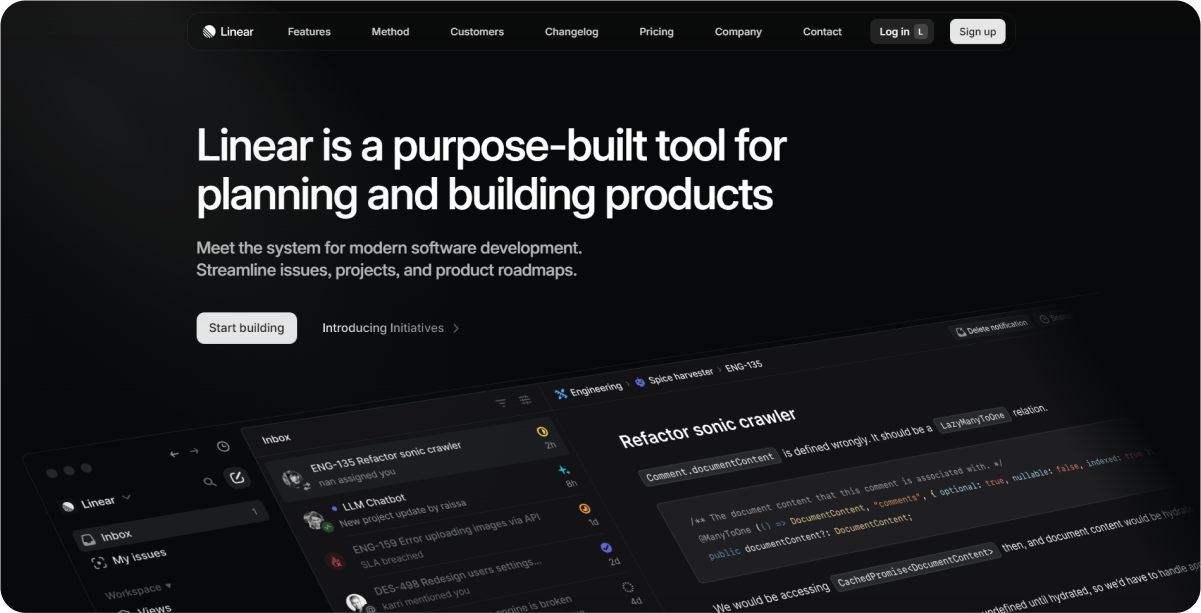
Linear is focused on issue tracking and project management, providing a fast and responsive interface tailored for technical teams.
Key Features
- Fast and Responsive Interface: Streamlined design for quick navigation and task management. Linear’s interface is designed to minimize lag, ensuring that users can quickly move between tasks and updates without delay.
- Workflow Automation: Automate repetitive tasks and workflows. Linear allows teams to set up automation rules to handle routine tasks, reducing manual effort and ensuring consistency.
- Integration with GitHub: Seamless integration with GitHub for development workflows. This integration allows developers to link issues to commits, pull requests, and branches directly within Linear, streamlining the development process.
Use Cases
Ideal for tech teams needing efficient issue tracking and project management. Linear is particularly effective for development teams that require a robust tool to manage code-related tasks and issues efficiently.
Pros and Cons
Pros:
- Efficient: Linear’s performance-focused design ensures quick task management and navigation, which is critical for high-paced development environments.
- Developer-Friendly: The tool is built with developers in mind, featuring integrations with popular development platforms like GitHub, making it easy to manage coding tasks and issues.
- Clean Interface: Linear’s minimalist and intuitive interface reduces clutter and focuses on essential functionalities, enhancing user experience.
Cons:
- Limited to Tech Teams: The focus on development workflows means that it may not have the features non-technical teams require, limiting its versatility.
- May Lack Features for Non-Technical Users: While excellent for developers, other team members may find it lacking in features tailored to their needs, such as detailed project timelines or advanced task dependencies.
Pricing
Contact Linear for pricing. They offer tailored plans based on the specific needs and size of the organization, ensuring that teams get the best value for their requirements.
Getting Started Guide
- Visit the Linear website: Explore the features and capabilities of Linear.
- Request a Demo or Sign Up for Early Access: Contact Linear to request a demo or sign up for early access to start using the tool.
- Integrate with GitHub: Set up the integration with GitHub to link issues, commits, pull requests, and branches, streamlining your development workflow.
- Start Managing Issues and Projects: Utilize Linear’s fast and responsive interface to manage your team’s tasks and issues effectively, taking advantage of the automation features to streamline repetitive workflows.
7. GitLab
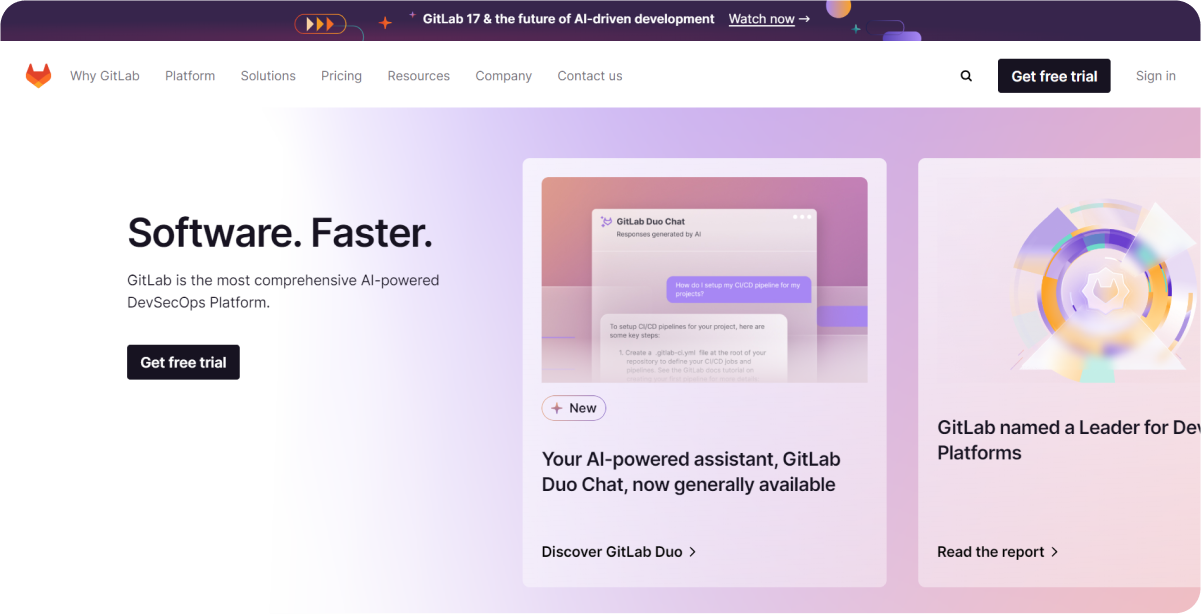
GitLab offers comprehensive DevOps lifecycle management, integrating source code management, CI/CD pipelines, and issue tracking in one platform.
Key Features
- Source Code Management: Manage and collaborate on code repositories. GitLab provides robust tools for version control, code review, and collaboration, making it easy for teams to manage their codebase.
- CI/CD Pipelines: Automate build, test, and deployment processes. GitLab's integrated CI/CD pipelines allow teams to automate the entire software development lifecycle, from code commit to production deployment.
- Issue Tracking: Track and manage project issues and tasks. GitLab includes a powerful issue tracking system that enables teams to track bugs, enhancements, and project tasks effectively.
Use Cases
Ideal for DevOps teams needing an all-in-one platform for development and operations. GitLab is particularly beneficial for organizations looking to integrate their development and operational workflows seamlessly.
Pros and Cons
Pros:
- All-in-One Platform: GitLab combines source code management, CI/CD, and issue tracking in a single platform, reducing the need for multiple tools.
- Strong Community Support: With a large and active community, GitLab benefits from regular updates, extensive documentation, and a wide range of plugins and integrations.
- Comprehensive Features: GitLab offers a wide range of features that cater to the needs of both small and large development teams.
Cons:
- Can Be Overwhelming for Non-Tech Teams: The extensive features and technical nature of GitLab can be intimidating for non-technical team members.
- Complex Setup for New Users: Initial setup and configuration can be complex, particularly for teams new to DevOps practices.
Pricing
- Free Plan Available: GitLab offers a free tier with essential features suitable for small teams or personal projects.
- Premium: $19/user/month. The premium plan includes advanced features and priority support.
- Ultimate: $99/user/month. The ultimate plan provides enterprise-grade features and comprehensive support.
Getting Started Guide
- Visit the GitLab website: Explore the features and capabilities of GitLab.
- Sign Up for a Free Account: Create a free account to start using GitLab.
- Create Your First Project: Set up your initial project repository, configure access permissions, and start collaborating on code.
- Follow the Onboarding Guide: Use GitLab’s onboarding guide to set up CI/CD pipelines and integrate issue tracking. This includes configuring your pipelines to automate builds, tests, and deployments, as well as setting up issue tracking to manage tasks and bugs effectively.
8. Monday.com

Monday.com helps teams manage work visually with customizable workflows and project tracking, enhancing collaboration and productivity.
Key Features
- Visual Project Tracking: Use visual boards to track project progress. Monday.com provides a highly visual interface that allows teams to see the status of tasks and projects at a glance.
- Customizable Workflows: Tailor workflows to fit your team's needs. The platform offers flexibility to create custom workflows that match your team's processes, making it easier to manage tasks and projects.
- Integration with Popular Apps: Connect with tools like Slack, Google Workspace, and more. Monday.com integrates with a wide range of popular apps, enabling seamless collaboration and streamlined workflows.
Use Cases
Suitable for teams needing a highly visual and flexible project management tool. Monday.com is ideal for cross-functional teams that require a visually appealing and customizable solution to manage their projects and tasks effectively.
Pros and Cons
Pros:
- Highly Visual: The visual nature of Monday.com makes it easy for team members to see the status of tasks and projects, improving transparency and accountability.
- Flexible: The platform’s customizable workflows allow teams to adapt the tool to their specific needs, making it versatile for different types of projects.
- Extensive Integrations: Monday.com’s ability to integrate with various popular apps enhances its functionality and makes it easier to collaborate with other tools.
Cons:
- Can Become Expensive: As teams grow and require more advanced features, the cost of using Monday.com can increase significantly.
- Some Advanced Features Require Higher-Tier Plans: While the basic features are robust, accessing more advanced capabilities may necessitate upgrading to a higher-tier plan.
Pricing
- Free Plan Available: Monday.com offers a free tier with limited features suitable for small teams or personal projects.
- Basic: $8/seat/month. This plan includes essential features for managing work visually.
- Standard: $10/seat/month. The standard plan adds more advanced features and integrations.
- Pro: $16/seat/month. The pro plan provides access to all features, including advanced automation and analytics.
Getting Started Guide
- Visit the Monday.com website: Explore the features and capabilities of Monday.com.
- Sign Up for a Free Trial: Create an account to start using Monday.com with a free trial.
- Set Up Your First Board: Create your initial project board, configure workflows, and invite team members.
- Follow the Tutorials: Utilize Monday.com’s tutorials and resources to customize your workflows, integrate with other tools, and maximize the platform’s capabilities.
9. Hive
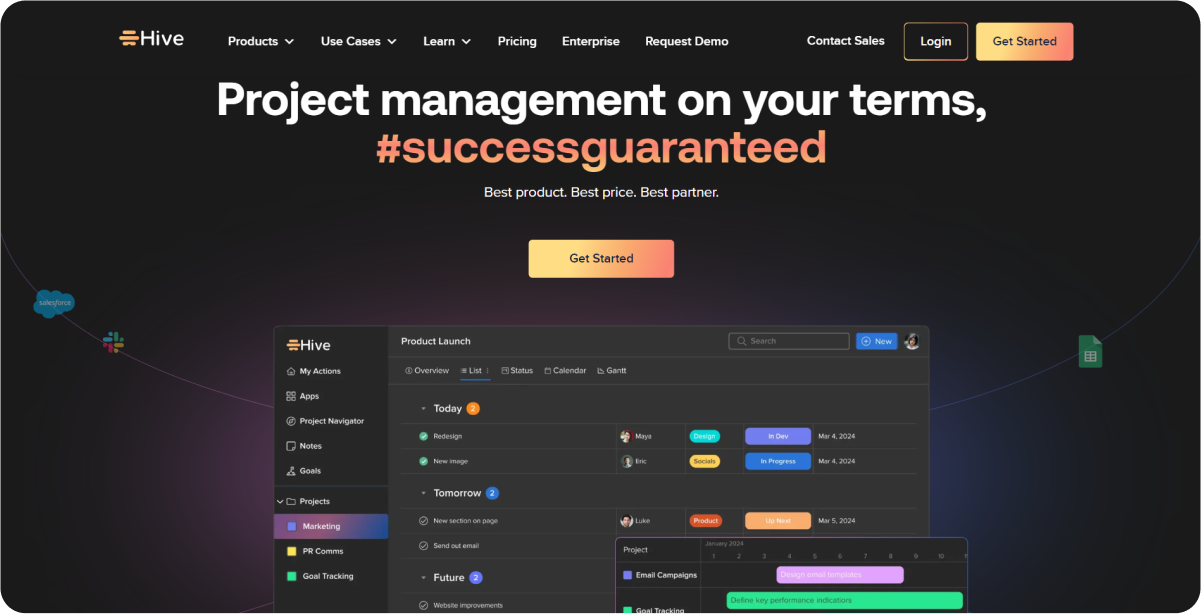
Hive focuses on productivity and collaboration, offering project templates, time tracking, and messaging tools to enhance team efficiency.
Key Features
- Project Templates: Use pre-built templates to quickly set up projects. Hive provides a variety of templates that cater to different types of projects, allowing teams to get started swiftly without building workflows from scratch.
- Time Tracking: Monitor and manage time spent on tasks. This feature helps teams keep track of how much time is allocated to specific tasks and projects, ensuring better time management and productivity.
- Messaging and File Sharing: Communicate and share files within the platform. Hive’s built-in messaging and file sharing capabilities facilitate seamless communication and collaboration among team members.
Use Cases
Ideal for teams looking for a feature-rich platform to enhance collaboration and productivity. Hive is particularly effective for organizations that need robust project management tools along with integrated communication features.
Pros and Cons
Pros:
- Great for Team Collaboration: Hive’s combination of project management, messaging, and file sharing makes it an excellent tool for team collaboration.
- Feature-Rich: The platform offers a wide range of features that cater to various project management needs, from task tracking to time management.
- Integrates Well with Other Tools: Hive supports integration with numerous popular tools, making it easy to incorporate into existing workflows.
Cons:
- Interface Can Be Cluttered: The abundance of features and options can make the interface seem cluttered and overwhelming for new users.
- May Require Training to Utilize All Features: To fully leverage Hive’s capabilities, teams may need training, which can take additional time and resources.
Pricing
- Free Plan Available: Hive offers a free plan with basic features, suitable for small teams or individual users.
- Hive Teams: $12/user/month. This plan includes more advanced features suitable for growing teams.
- Hive Enterprise: Contact for pricing. This plan offers customizable solutions tailored to larger organizations’ needs.
Getting Started Guide
- Visit the Hive website: Explore Hive’s features and capabilities.
- Sign Up for a Free Trial: Create an account to start using Hive with a free trial.
- Set Up Your First Project: Use project templates to quickly create your first project, adding tasks and assigning them to team members.
- Follow the Tutorials and Guides: Utilize Hive’s tutorials and resources to familiarize yourself with its features, including time tracking, messaging, and file sharing.
10. nTask
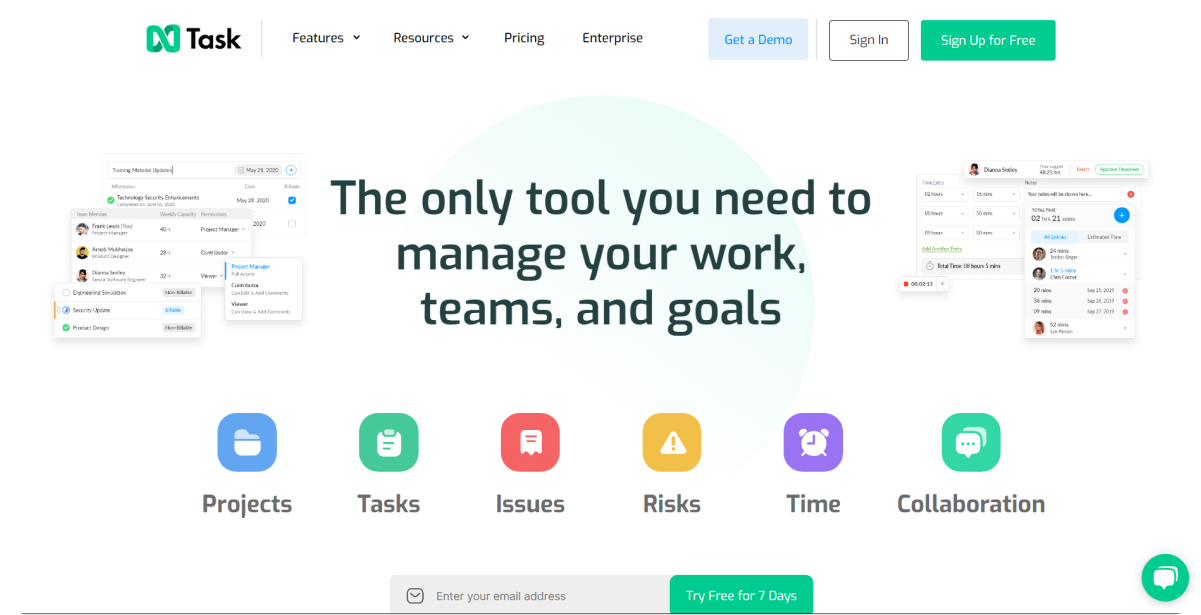
nTask is tailored for small teams and individuals, providing affordable task and project management solutions with features like time tracking and risk management.
Key Features
- Task and Project Management: Organize and manage tasks and projects efficiently. nTask offers tools to create, assign, and track tasks and projects, ensuring that everyone on the team knows their responsibilities and deadlines.
- Time Tracking: Monitor time spent on tasks and projects. This feature helps users keep track of the time they dedicate to each task, improving productivity and accountability.
- Risk Management: Identify and manage potential risks. nTask includes risk management tools that allow teams to foresee, evaluate, and mitigate risks before they impact the project.
Use Cases
Ideal for small teams and individuals looking for an affordable and easy-to-use project management tool. nTask’s simplicity and affordability make it perfect for startups, freelancers, and small businesses that need efficient project management without the complexity or cost of larger systems.
Pros and Cons
Pros:
- Affordable: nTask offers competitive pricing, making it accessible for small teams and individuals.
- Easy to Use: The interface is intuitive, allowing users to get started quickly without a steep learning curve.
- Comprehensive Feature Set: Despite its affordability, nTask includes essential project management features like task management, time tracking, and risk management.
Cons:
- Limited Advanced Features: While suitable for small teams, nTask may lack some advanced features needed by larger organizations.
- May Not Scale Well for Larger Teams: As teams grow, they may outgrow the capabilities of nTask, requiring a transition to more robust tools.
Pricing
- Free Plan Available: nTask offers a free plan with basic features, suitable for individuals or small teams.
- Premium: $3/user/month. This plan includes additional features suitable for growing teams.
- Business: $8/user/month. This plan offers the most comprehensive set of features for businesses with more complex needs.
Getting Started Guide
- Visit the nTask website: Explore nTask’s features and capabilities.
- Sign Up for a Free Trial: Create an account to start using nTask with a free trial.
- Set Up Your Account: Follow the onboarding process to set up your workspace, including adding team members and configuring settings.
- Follow the Tutorials and Guides: Utilize nTask’s tutorials and resources to familiarize yourself with its features, including task and project management, time tracking, and risk management.
FAQs
1. What are the key features to look for in a Jira alternative?
Look for features such as ease of use, customization options, integration capabilities, scalability, pricing, and customer support.
2. How do these tools compare in terms of pricing?
Pricing varies widely, from free versions to subscription plans ranging from a few dollars to several hundred dollars per month.
3. Can these tools integrate with other software commonly used in project management?
Yes, most of these tools offer integrations with popular apps and software to enhance functionality.
4. Are these tools suitable for both small and large teams?
Yes, the tools listed cater to various team sizes, from small teams and freelancers to large organizations.
5. What are the pros and cons of using a project management tool other than Jira?
Pros include better customization, easier interfaces, and more integrations. Cons might include missing some advanced features that Jira offers.
Conclusion
Choosing the right project management tool can greatly enhance your team's productivity and efficiency. By exploring these Jira alternatives, you can find a tool that better suits your specific needs and preferences. The top 10 Jira alternatives in 2024 offer a range of features and capabilities that can help streamline your project management processes. Start by trying out a few options to see which one works best for your team, and watch your productivity soar.











.png)












