Introduction
Effective project management is crucial for development teams to deliver successful projects on time and within budget. With the increasing complexity of software projects, the right project management tools can make a significant difference in productivity, team collaboration, and overall project success. These tools provide the necessary structure and features to streamline workflows, track progress, manage resources, and facilitate communication among team members. In this article, we will explore the top 24 project management tools for development teams in 2024, highlighting their key features, use cases, pros, cons, and how they can help you manage your projects more efficiently.
1. ClickUp
.png)
ClickUp is a comprehensive productivity tool designed to enhance task management, facilitate real-time collaboration, and streamline project workflows. It offers a wide range of features that cater to the diverse needs of development teams, making it an ideal choice for managing projects efficiently and effectively.
Key Features and Benefits
Task Management: ClickUp provides robust task management capabilities, allowing teams to organize and prioritize tasks efficiently. Users can create tasks, assign them to team members, set due dates, and track progress. The platform supports various views, including list, board, and calendar views, making it easy to visualize and manage tasks according to the team’s preferred workflow.
Real-Time Collaboration: ClickUp’s real-time collaboration features enable teams to work together seamlessly, regardless of their location. Team members can leave comments, tag each other, and attach files to tasks, ensuring clear communication and efficient collaboration. The platform also supports document collaboration, allowing teams to create and edit documents directly within ClickUp.
Project Templates: ClickUp offers a variety of pre-built project templates that can be used to quickly set up common project types. These templates provide a structured starting point for new projects, saving time and ensuring consistency across projects. Users can also create custom templates tailored to their specific needs, making it easy to replicate successful project setups.
Customizable Dashboards: ClickUp allows users to create personalized dashboards that provide a comprehensive overview of their projects. These dashboards can be customized to display key metrics, task progress, and other relevant information, helping teams stay on top of their projects and make informed decisions.
Automations: ClickUp includes powerful automation features that help streamline workflows and reduce manual work. Users can set up automation rules for routine tasks, such as task assignments, status updates, and notifications, ensuring that projects run smoothly and efficiently.
Time Tracking and Reporting: ClickUp’s time tracking and reporting features enable teams to monitor how much time is spent on different tasks and projects. This information can be used to generate detailed reports, helping teams analyze productivity and identify areas for improvement.
Integration with Popular Tools: ClickUp integrates seamlessly with a wide range of popular tools, including Slack, Google Drive, Trello, and more. This integration capability ensures that teams can continue using their preferred tools while benefiting from ClickUp’s project management features.
Best For
Versatile Tool for Task and Project Management: ClickUp is ideal for teams needing a versatile tool that supports task and project management. Its extensive feature set and flexibility make it suitable for a wide range of industries and team sizes, from small startups to large enterprises.
Pricing
- Free Plan: ClickUp offers a free plan that includes essential task management features, making it accessible for small teams and individual users.
- Unlimited: $5/user/month. This plan includes additional features such as unlimited integrations, dashboards, and custom fields, providing greater flexibility and functionality.
- Business: $12/user/month. The Business plan offers advanced features such as time tracking, goal setting, and advanced reporting, making it ideal for growing teams and businesses with more complex project management needs.
Getting Started Guide
- Visit the ClickUp website: Explore the official site for detailed information about the platform, including features, capabilities, and pricing.
- Sign Up for a Free Plan or Trial: Create an account to start using the free plan or sign up for a trial of a premium plan to explore the advanced features.
- Set Up Your Workspace: Follow the setup wizard to customize your workspace, create teams, and invite team members. Configure your task views, project templates, and automation rules to match your workflow.
- Explore Tutorials and Documentation: Utilize the tutorials and guides available on the ClickUp website to learn how to use the platform effectively. Access the help center and community forums for additional support and best practices.
- Integrate with Other Tools: Connect ClickUp with your favorite tools, such as Slack, Google Drive, and Trello, to streamline your workflows and enhance productivity.
- Start Managing Projects: Begin organizing and managing your projects using ClickUp’s powerful task management, collaboration, and reporting features. Monitor progress through customizable dashboards and generate detailed reports to track team performance and project outcomes.
2. monday.com
.png)
monday.com is a versatile project management platform designed to enhance team productivity through visual project tracking and powerful automation features. It adapts to various workflows, making it an ideal solution for teams looking to streamline their project management processes and improve overall efficiency.
Key Features and Benefits
Visual Project Tracking: monday.com offers an intuitive visual interface that allows teams to see project progress at a glance. Users can view their projects in multiple formats, including Kanban boards, Gantt charts, and timelines. This visual representation helps teams easily track the status of tasks, identify bottlenecks, and ensure projects stay on schedule.
Automation: monday.com includes robust automation capabilities that help teams reduce manual work and minimize errors. Users can set up automation rules for repetitive tasks, such as sending notifications, updating task statuses, and assigning tasks to team members. These automations save time and ensure that workflows run smoothly without constant manual intervention.
Customizable Workflows: monday.com is highly customizable, allowing teams to tailor their workflows to meet their specific needs. Users can create custom fields, statuses, and templates to match their unique project requirements. This flexibility makes monday.com suitable for a wide range of industries and project types.
Integration with Popular Tools: monday.com seamlessly integrates with a variety of popular tools, including Slack, Google Workspace, Microsoft Teams, and more. This integration capability ensures that teams can continue using their preferred tools while benefiting from monday.com’s project management features.
Collaboration and Communication: monday.com facilitates team collaboration and communication with built-in features like comments, file sharing, and @mentions. These tools help teams stay connected, share updates, and collaborate on tasks in real time, regardless of their location.
Reporting and Analytics: monday.com offers powerful reporting and analytics features that provide insights into project performance and team productivity. Users can generate custom reports, track key metrics, and visualize data to make informed decisions and optimize workflows.
Best For
Customizable and Visual Project Management Solution: monday.com is perfect for teams looking for a flexible and visually appealing project management tool that can adapt to their unique workflows and enhance productivity.
Pricing
- Individual: Free. This plan includes basic project management features, making it suitable for individual users or small teams getting started with project management.
- Basic: $8/user/month. The Basic plan includes additional features such as unlimited items, priority support, and more customization options.
- Standard: $10/user/month. The Standard plan offers advanced features, including timeline and Gantt views, calendar view, integrations, and more, making it ideal for growing teams with more complex project management needs.
- Pro: $16/user/month. This plan includes advanced reporting, time tracking, and automation capabilities, making it suitable for larger teams or organizations with more sophisticated project management requirements.
Getting Started Guide
- Visit the monday.com website: Explore the official site for detailed information about the platform, including features, capabilities, and pricing.
- Sign Up for a Free Plan or Trial: Create an account to start using the free plan or sign up for a trial of a premium plan to explore the advanced features.
- Set Up Your Workspace: Follow the setup wizard to customize your workspace, create boards, and invite team members. Configure your task views, project templates, and automation rules to match your workflow.
- Explore Tutorials and Documentation: Utilize the tutorials and guides available on the monday.com website to learn how to use the platform effectively. Access the help center and community forums for additional support and best practices.
- Integrate with Other Tools: Connect monday.com with your favorite tools, such as Slack, Google Workspace, and Microsoft Teams, to streamline your workflows and enhance productivity.
- Start Managing Projects: Begin organizing and managing your projects using monday.com’s powerful visual tracking, automation, and collaboration features. Monitor progress through customizable dashboards and generate detailed reports to track team performance and project outcomes.
3. Asana
.png)
Asana connects with over 200 apps to enhance task management and team collaboration. It provides a robust platform to help teams stay on track and meet deadlines efficiently. Asana is designed to streamline workflows, improve communication, and ensure that projects are completed on time.
Key Features and Benefits
App Integrations: Asana integrates with over 200 applications, including Slack, Google Workspace, Microsoft Teams, and more. These integrations allow teams to seamlessly connect their favorite tools and enhance their workflow without having to switch between different platforms.
Task Management: Asana offers powerful task management features that enable users to organize and prioritize tasks effectively. Teams can create tasks, set due dates, assign tasks to team members, and add subtasks to break down complex projects into manageable steps. The ability to categorize tasks with tags and custom fields further enhances task organization.
Team Collaboration: Asana facilitates teamwork by providing tools for seamless collaboration. Users can comment on tasks, share files, and @mention team members to keep everyone informed and engaged. The platform also supports project discussions and real-time updates, ensuring that all team members are on the same page.
Visual Project Tracking: Asana offers multiple views to track project progress, including list view, board view, timeline view, and calendar view. These visual representations help teams monitor their work, identify potential bottlenecks, and ensure that deadlines are met.
Automation: Asana includes automation features that help teams save time and reduce manual work. Users can set up rules to automate repetitive tasks, such as moving tasks to different sections, updating task statuses, and sending notifications. Automation helps streamline workflows and ensures that tasks progress smoothly.
Reporting and Analytics: Asana provides reporting and analytics tools to help teams track project performance and measure productivity. Users can generate custom reports, view project status, and analyze workload distribution. These insights enable teams to make data-driven decisions and optimize their workflows.
Best For
Teams Requiring Robust Integrations and Collaborative Task Management: Asana is ideal for teams that need a powerful task management tool with extensive integration capabilities and strong collaboration features.
Pricing
- Basic: Free. The Basic plan includes essential task management features, suitable for individuals or small teams getting started with project management.
- Premium: $10.99/user/month. The Premium plan offers advanced features such as timeline view, custom fields, task dependencies, and more, making it suitable for growing teams with more complex project management needs.
- Business: $24.99/user/month. The Business plan includes advanced reporting, workload management, goal tracking, and more, ideal for larger teams or organizations requiring sophisticated project management capabilities.
Getting Started Guide
- Visit the Asana website: Explore the official site for detailed information about the platform, including features, capabilities, and pricing.
- Sign Up for a Free Plan or Trial: Create an account to start using the free plan or sign up for a trial of a premium plan to explore the advanced features.
- Set Up Your Workspace: Follow the setup wizard to customize your workspace, create projects, and invite team members. Configure your task views, project templates, and automation rules to match your workflow.
- Explore Tutorials and Documentation: Utilize the tutorials and guides available on the Asana website to learn how to use the platform effectively. Access the help center and community forums for additional support and best practices.
- Integrate with Other Tools: Connect Asana with your favorite tools, such as Slack, Google Workspace, and Microsoft Teams, to streamline your workflows and enhance productivity.
- Start Managing Projects: Begin organizing and managing your projects using Asana’s powerful task management, collaboration, and automation features. Monitor progress through customizable dashboards and generate detailed reports to track team performance and project outcomes.
4. Trello
.png)
Trello is a Kanban-based tool known for its simple drag-and-drop project management capabilities. It is designed to help teams visualize their work and manage tasks in a user-friendly and intuitive way. Trello’s flexible and visual approach makes it ideal for teams looking for an easy-to-use project management tool.
Key Features and Benefits
Kanban Boards: Trello uses Kanban boards to help teams visualize and manage tasks. Each project is represented by a board, and tasks are organized as cards on this board. Teams can create columns (lists) to represent different stages of the workflow (e.g., To Do, In Progress, Done) and move cards between columns as tasks progress.
Drag-and-Drop Interface: Trello’s drag-and-drop interface makes it easy to move tasks between different stages. Users can quickly create, assign, and update tasks by simply dragging and dropping cards, which makes project management intuitive and efficient.
Built-in Automations (Butler): Trello includes built-in automation capabilities, known as Butler, to streamline workflows. Users can set up rules, buttons, and commands to automate repetitive tasks, such as moving cards, adding labels, or assigning members based on triggers and conditions. This helps teams save time and focus on more important tasks.
Task Details and Collaboration: Each card in Trello can hold a wealth of information, including task descriptions, checklists, due dates, attachments, and comments. Team members can collaborate directly on cards by adding comments, sharing files, and mentioning colleagues, ensuring everyone stays informed and engaged.
Customizable Boards and Cards: Trello allows users to customize boards and cards to fit their specific needs. Users can add labels, due dates, checklists, and custom fields to cards, and use Power-Ups to add additional features and integrations.
Integration with Other Tools: Trello integrates with various third-party applications, including Slack, Google Drive, Dropbox, and more. These integrations help teams streamline their workflows by connecting Trello with their favorite tools.
Mobile Access: Trello offers mobile apps for iOS and Android, allowing users to manage their projects on the go. The mobile apps provide the same intuitive interface and functionality as the desktop version, ensuring seamless project management from any device.
Best For
Teams Preferring Visual Task Management with an Intuitive Interface: Trello is perfect for teams that thrive on visual task management and need a straightforward, easy-to-use tool to organize their projects. Its simplicity and flexibility make it suitable for various industries and project types.
Pricing
- Free Plan: Available. The free plan includes basic features such as unlimited cards, lists, and boards, making it suitable for individuals or small teams.
- Standard: $5/user/month. The Standard plan adds additional features, including unlimited Power-Ups, advanced checklists, and custom fields, making it ideal for growing teams.
- Premium: $10/user/month. The Premium plan includes advanced features such as timeline view, dashboard view, workspace calendars, and more, providing comprehensive project management capabilities for larger teams.
Getting Started Guide
- Visit the Trello website: Explore the official site for detailed information about the platform, including features, capabilities, and pricing.
- Create a Free Account: Sign up for a free Trello account to get started. You can upgrade to a paid plan later if you need additional features.
- Set Up Your First Board: Create your first board and set up columns (lists) to represent different stages of your workflow. Add cards for tasks and organize them on the board.
- Explore Tutorials and Documentation: Utilize the tutorials and guides available on the Trello website to learn how to use the platform effectively. Access the help center and community forums for additional support and best practices.
- Integrate with Other Tools: Connect Trello with your favorite tools, such as Slack, Google Drive, and Dropbox, to streamline your workflows and enhance productivity.
- Start Managing Projects: Begin organizing and managing your projects using Trello’s visual task management, collaboration, and automation features. Monitor progress through customizable boards and make adjustments as needed to keep your projects on track.
5. Wrike
.png)
Wrike is a versatile project management platform known for its comprehensive features designed to handle complex projects. With Gantt charts, customizable dashboards, and robust reporting tools, Wrike provides enhanced project visibility and helps teams stay organized and on track.
Key Features and Benefits
Gantt Charts: Wrike offers interactive Gantt charts that allow teams to visualize project timelines, dependencies, and milestones. This feature helps in planning, scheduling, and adjusting tasks to ensure projects stay on track. Teams can easily see how tasks are interconnected and make real-time adjustments to optimize workflow.
Dashboards: Customizable dashboards in Wrike provide real-time tracking of project progress. Users can create personalized dashboards to monitor key metrics, track task completion, and visualize project health at a glance. This feature enhances transparency and allows team members to stay updated on project status.
Reporting Tools: Wrike includes built-in reporting tools that enable teams to generate detailed reports on various aspects of project performance. Users can create custom reports to analyze productivity, track time, monitor budget usage, and measure project success. These insights help in making data-driven decisions and improving project management practices.
Task Management: Wrike allows for comprehensive task management with features like task assignments, priorities, deadlines, and progress tracking. Teams can break down projects into manageable tasks, assign them to team members, and track progress to ensure timely completion.
Collaboration Features: Wrike supports team collaboration through features like real-time document editing, file sharing, and communication tools. Team members can collaborate directly on tasks, leave comments, and share updates, ensuring everyone stays aligned and informed.
Integration with Popular Tools: Wrike integrates with a wide range of third-party applications, including Slack, Google Drive, Microsoft Teams, and more. These integrations streamline workflows and enhance productivity by connecting Wrike with other essential tools used by the team.
Time Tracking: Wrike’s time tracking feature allows team members to log hours spent on tasks, helping managers to monitor productivity and ensure accurate billing. This feature is particularly useful for projects with tight deadlines and budget constraints.
Resource Management: Wrike provides tools for resource allocation and workload management. Teams can allocate resources efficiently, track workload distribution, and ensure optimal utilization of team members' skills and time.
Best For
Teams Managing Complex Projects That Require Detailed Tracking and Reporting: Wrike is ideal for teams handling intricate projects with multiple tasks, dependencies, and stakeholders. Its robust tracking and reporting capabilities make it suitable for industries such as marketing, IT, and engineering, where project complexity and visibility are crucial.
Pricing
- Free Plan: Available. The free plan offers basic task management features suitable for small teams and simple projects.
- Professional: $9.80/user/month. The Professional plan includes advanced features like Gantt charts, shareable dashboards, and 5 GB of storage.
- Business: $24.80/user/month. The Business plan offers comprehensive project management tools, including custom fields, time tracking, resource management, and 50 GB of storage.
Getting Started Guide
- Visit the Wrike website: Explore the official site to learn more about Wrike's features, capabilities, and pricing.
- Create a Free Account: Sign up for a free Wrike account to start managing your projects. You can upgrade to a paid plan as your needs grow.
- Set Up Your First Project: Create a new project and use Gantt charts to plan your timeline and dependencies. Assign tasks to team members and set priorities and deadlines.
- Customize Dashboards: Set up personalized dashboards to track key metrics and visualize project progress in real-time. Use widgets to display relevant data and keep your team informed.
- Generate Reports: Utilize Wrike’s reporting tools to create detailed reports on project performance. Analyze productivity, track time, and monitor budget usage to make data-driven decisions.
- Integrate with Other Tools: Connect Wrike with your favorite tools, such as Slack, Google Drive, and Microsoft Teams, to streamline workflows and enhance productivity.
- Collaborate and Communicate: Use Wrike’s collaboration features to share documents, communicate with team members, and keep everyone aligned on project goals and updates.
6. Jira
.png)
Jira is a premier project management tool specifically designed for software development teams. Renowned for its robust capabilities in agile project management, Jira provides comprehensive tools to help teams adopt and implement agile methodologies, such as Scrum and Kanban. It integrates seamlessly with various development tools, making it an essential platform for software developers aiming to streamline their workflow and improve project delivery.
Key Features and Benefits
Agile Management: Jira offers powerful agile project management features, supporting both Scrum and Kanban methodologies. Teams can create and manage sprints, track progress with burndown charts, and visualize work in progress with Kanban boards. These tools help in organizing and prioritizing tasks, ensuring efficient sprint planning and execution.
Developer-Friendly: Jira integrates seamlessly with popular development tools such as Bitbucket, GitHub, and GitLab. This integration facilitates continuous integration and deployment (CI/CD), allowing developers to automate their workflows and track code changes directly within Jira. Additionally, Jira’s robust API enables custom integrations, making it adaptable to various development environments.
Backlog Management: Jira’s backlog management features allow teams to organize and prioritize tasks effectively. Product owners can create and refine user stories, epics, and tasks, and prioritize them in the backlog. This feature is crucial for maintaining a clear roadmap and ensuring that the most important tasks are addressed first.
Custom Workflows: Jira allows teams to create custom workflows that match their unique processes. Teams can define various stages of their project lifecycle and create workflows that reflect their specific needs, ensuring better control and visibility over the project’s progress.
Real-Time Reporting and Dashboards: Jira provides a range of real-time reporting and analytics tools, including burndown charts, sprint reports, velocity charts, and more. These tools help teams monitor progress, identify bottlenecks, and make data-driven decisions. Customizable dashboards allow team members to visualize key metrics and stay informed about project status.
Advanced Search and Filters: With Jira’s advanced search capabilities, teams can create custom queries using JQL (Jira Query Language) to find specific issues, tasks, or projects. This feature enhances the ability to track and manage work, ensuring that nothing falls through the cracks.
Collaboration and Communication: Jira’s collaboration tools enable team members to communicate effectively, share updates, and stay aligned on project goals. Users can comment on tasks, mention team members, attach files, and link related issues, fostering better teamwork and collaboration.
Best For
Agile Development Teams Looking for Robust Project Management: Jira is ideally suited for agile development teams that require comprehensive tools to manage their projects efficiently. Its strong support for Scrum and Kanban methodologies, combined with powerful backlog management and developer-friendly features, make it the go-to choice for agile software development.
Pricing
- Free Plan: Available. The free plan includes basic project management features suitable for small teams and simple projects.
- Standard: $7.50/user/month. The Standard plan offers additional features like advanced permissions, audit logs, and 250 GB of storage.
- Premium: $14.50/user/month. The Premium plan provides advanced capabilities such as project archiving, admin insights, and unlimited storage.
Getting Started Guide
- Visit the Jira website: Explore Jira’s features, capabilities, and pricing options.
- Create a Free Account: Sign up for a free Jira account to get started. You can upgrade to a paid plan as your team grows and your needs expand.
- Set Up Your First Project: Create a new project in Jira and choose the appropriate template (Scrum, Kanban, or another methodology) based on your team’s workflow.
- Customize Your Workflow: Define custom workflows that match your team’s processes. Set up statuses, transitions, and rules to reflect the stages of your project lifecycle.
- Organize Your Backlog: Create and prioritize user stories, epics, and tasks in your project backlog. Use Jira’s drag-and-drop interface to adjust priorities and plan sprints.
- Integrate with Development Tools: Connect Jira with your development tools such as Bitbucket, GitHub, or GitLab to streamline your CI/CD pipeline and track code changes.
- Utilize Real-Time Reporting: Leverage Jira’s reporting tools to monitor progress, track sprint performance, and identify areas for improvement. Customize dashboards to visualize key metrics and stay informed about project status.
- Collaborate and Communicate: Use Jira’s collaboration features to communicate with team members, share updates, and ensure everyone is aligned on project goals. Comment on tasks, attach files, and link related issues for better teamwork.
7. Notion
.png)
Notion is a versatile real-time collaboration tool ideal for content creation fields. It provides a flexible and powerful way to manage projects, making it an excellent choice for teams looking for an all-in-one workspace that combines notes, tasks, and project management.
Key Features and Benefits
All-in-One Workspace: Notion consolidates notes, tasks, databases, and projects into a single platform, eliminating the need to switch between multiple tools. Users can create and organize their workspace with pages, databases, lists, and boards, tailoring it to their specific needs. This comprehensive workspace enhances productivity by providing all the necessary tools in one place.
Flexible and Powerful: Notion's flexibility allows users to create a workspace that fits their unique workflow. Whether it's creating a content calendar, managing a project timeline, or tracking task progress, Notion adapts to the user's requirements. It supports various content types, including text, images, videos, code snippets, and embeds, making it a powerful tool for content creators and project managers alike.
Real-Time Collaboration: Notion excels in facilitating real-time collaboration among team members. Multiple users can edit pages simultaneously, making it easy to brainstorm ideas, update project statuses, and collaborate on documents. Comments and mentions ensure effective communication, while version history helps track changes and maintain accountability.
Database Functionality: Notion’s database feature is particularly powerful, allowing users to create custom databases with various views such as tables, lists, calendars, and galleries. Users can filter, sort, and categorize data, making it easy to manage complex projects and track detailed information.
Templates and Integrations: Notion offers a wide range of pre-built templates to help users get started quickly. These templates cover various use cases, including project management, content creation, and personal productivity. Additionally, Notion integrates with popular tools like Slack, Google Drive, and Trello, enabling seamless workflows and enhanced productivity.
Best For
Content Creators and Teams Needing a Versatile Workspace: Notion is ideal for content creators, writers, designers, and teams who need a flexible and powerful tool to manage their projects. Its ability to adapt to different workflows and consolidate various types of content makes it an excellent choice for creative professionals and collaborative teams.
Pricing
- Free Plan: Available. The free plan offers essential features suitable for personal use and small projects.
- Personal Pro: $4/month. The Personal Pro plan includes unlimited file uploads, unlimited guests, and version history.
- Team: $8/user/month. The Team plan provides advanced collaboration features, admin tools, and priority support.
Getting Started Guide
- Visit the Notion website: Explore Notion's features, capabilities, and pricing options.
- Create a Free Account: Sign up for a free Notion account to start using the basic features. You can upgrade to a paid plan as your needs grow.
- Set Up Your Workspace: Customize your workspace by creating pages, databases, lists, and boards. Use templates to get started quickly or build your workspace from scratch.
- Organize Your Content: Create and organize notes, tasks, and projects within your workspace. Use databases to manage detailed information and track progress.
- Collaborate in Real-Time: Invite team members to your workspace and collaborate on documents, projects, and tasks in real-time. Use comments and mentions to facilitate communication.
- Utilize Templates and Integrations: Explore Notion’s library of templates to find ones that suit your needs. Integrate Notion with other tools you use, such as Slack, Google Drive, and Trello, to streamline your workflow.
- Leverage Advanced Features: Take advantage of Notion’s advanced features, such as database views, filters, and sorting, to manage complex projects and track detailed information.
8. Zoho Projects
.png)
Zoho Projects is a cloud-based platform designed for planning, tracking, and collaborating on projects. It provides a comprehensive suite of tools to help teams stay organized and productive, making it an ideal choice for businesses of all sizes.
Key Features and Benefits
Cloud-Based: Zoho Projects is entirely cloud-based, allowing team members to access the platform from anywhere with an internet connection. This feature ensures that project information is always available and up-to-date, promoting flexibility and remote work.
Task Automation: Automate repetitive tasks to save time and improve efficiency. Zoho Projects offers workflow rules and task automation features that streamline processes and reduce manual effort. Automation helps in setting reminders, updating statuses, and triggering actions based on specific conditions.
Collaboration Tools: Enhance team collaboration with built-in communication tools. Zoho Projects includes features like forums, chat, feeds, and document sharing, enabling team members to work together seamlessly. The platform also integrates with Zoho Meeting for virtual meetings and Zoho Docs for document management.
Time Tracking and Timesheets: Track the time spent on tasks and projects with integrated time tracking and timesheet features. This helps in monitoring productivity, billing clients accurately, and managing project budgets effectively.
Gantt Charts and Project Planning: Visualize project timelines and dependencies with Gantt charts. Zoho Projects allows users to create detailed project plans, set milestones, and manage resources efficiently. Gantt charts help in identifying potential bottlenecks and ensuring that projects stay on track.
Customizable Dashboards and Reports: Gain insights into project performance with customizable dashboards and reports. Zoho Projects provides a variety of pre-built reports and allows users to create custom reports to track key metrics and make data-driven decisions.
Mobile Access: Stay connected and manage projects on the go with Zoho Projects’ mobile app. The app is available for both iOS and Android devices, ensuring that users can access project information and collaborate with team members anytime, anywhere.
Best For
Teams Needing a Comprehensive Cloud-Based Project Management Tool: Zoho Projects is suitable for teams looking for a robust project management solution that offers a wide range of features to plan, track, and collaborate on projects effectively. It is ideal for businesses that require flexibility, automation, and strong collaboration tools.
Pricing
- Free Plan: Available. The free plan includes essential features for small teams and simple projects.
- Premium: $5/user/month. The Premium plan offers advanced features like Gantt charts, task automation, and time tracking, making it suitable for growing teams.
- Enterprise: $10/user/month. The Enterprise plan includes all features, along with advanced customization options, project budgeting, and resource utilization reports, catering to the needs of large teams and complex projects.
Getting Started Guide
- Visit the Zoho Projects website: Explore the platform's features, capabilities, and pricing options.
- Sign Up for an Account: Create a free account to start using Zoho Projects. You can upgrade to a paid plan as your needs grow.
- Set Up Your Workspace: Customize your workspace by creating projects, tasks, and milestones. Use templates to get started quickly or build your workspace from scratch.
- Organize Your Tasks: Create and assign tasks to team members, set deadlines, and define dependencies. Use task automation to streamline repetitive processes.
- Collaborate with Your Team: Invite team members to your workspace and use the built-in communication tools to collaborate on projects. Share documents, participate in discussions, and hold virtual meetings.
- Track Time and Monitor Progress: Use the time tracking and timesheet features to monitor the time spent on tasks and projects. Utilize Gantt charts to visualize project timelines and ensure everything stays on track.
- Generate Reports and Insights: Customize dashboards and generate reports to gain insights into project performance. Use the data to make informed decisions and optimize your workflows.
- Leverage Mobile Access: Download the Zoho Projects mobile app to manage your projects on the go. Stay connected with your team and access project information anytime, anywhere.
9. Teamwork Projects
.png)
Teamwork Projects is designed to offer simplicity and efficiency, making it an excellent project management tool for small to medium-sized teams. It provides essential features that streamline task management, time tracking, and project planning.
Key Features and Benefits
Task Lists: Teamwork Projects enables you to organize tasks into lists, which helps in structuring work and ensuring that all tasks are accounted for. This feature allows team members to see what needs to be done and track the progress of their tasks efficiently.
Time Tracking: Monitor work hours with integrated time tracking. This feature allows you to keep track of how much time is spent on each task, helping to ensure that projects stay on schedule and within budget. It also aids in generating accurate client invoices based on actual work done.
Project Templates: Utilize pre-built templates to kickstart your projects. Teamwork Projects offers a variety of templates for common project types, which can save time during the project setup phase and ensure that no critical steps are overlooked.
Collaboration Tools: Enhance team collaboration with built-in communication tools such as comments, file sharing, and real-time updates. These tools help team members stay connected and work together seamlessly, regardless of their physical location.
Milestone Tracking: Set and track project milestones to monitor progress and ensure that key deadlines are met. This feature helps in breaking down projects into manageable parts and keeping everyone focused on the end goals.
Customizable Dashboards: Create dashboards tailored to your specific needs. These dashboards can provide a real-time overview of project status, upcoming deadlines, and team performance, helping you stay informed and make data-driven decisions.
Gantt Charts: Visualize project timelines with Gantt charts. This feature allows you to see the start and end dates of tasks, dependencies, and overall project progress, making it easier to manage complex projects.
Mobile Access: Manage projects on the go with Teamwork Projects' mobile app. The app is available for both iOS and Android devices, allowing team members to access project information, update tasks, and communicate with the team from anywhere.
Best For
Small to Medium-Sized Teams Looking for a Simple, Effective Project Management Tool: Teamwork Projects is ideal for teams that need an intuitive and straightforward project management solution. Its features are designed to enhance productivity and collaboration without overwhelming users with complexity.
Pricing
- Free Plan: Available. The free plan includes basic features suitable for small teams and simple projects.
- Pro: $10/user/month. The Pro plan offers advanced features such as Gantt charts, time tracking, and task templates, making it suitable for growing teams.
- Premium: $18/user/month. The Premium plan includes all features, along with enhanced customization options, reporting, and priority support, catering to the needs of larger teams and more complex projects.
Getting Started Guide
- Visit the Teamwork Projects website: Explore the platform’s features, capabilities, and pricing options.
- Sign Up for an Account: Create a free account to start using Teamwork Projects. You can upgrade to a paid plan as your needs grow.
- Set Up Your Workspace: Customize your workspace by creating projects, tasks, and milestones. Use templates to get started quickly or build your workspace from scratch.
- Organize Your Tasks: Create and assign tasks to team members, set deadlines, and define dependencies. Use task lists to structure your work and ensure all tasks are accounted for.
- Track Time and Monitor Progress: Use the time tracking feature to monitor work hours and generate accurate client invoices. Utilize Gantt charts to visualize project timelines and ensure everything stays on track.
- Collaborate with Your Team: Invite team members to your workspace and use the built-in communication tools to collaborate on projects. Share files, comment on tasks, and receive real-time updates to stay connected.
- Generate Reports and Insights: Customize dashboards and generate reports to gain insights into project performance. Use the data to make informed decisions and optimize your workflows.
- Leverage Mobile Access: Download the Teamwork Projects mobile app to manage your projects on the go. Stay connected with your team and access project information anytime, anywhere.
10. Basecamp
.png)
Basecamp offers extensive communication and planning tools specifically designed to simplify team collaboration. Known for its user-friendly interface, Basecamp provides a centralized platform where teams can manage tasks, schedules, and documents seamlessly.
Key Features and Benefits
To-Do Lists: Basecamp allows teams to create and manage tasks through intuitive to-do lists. Each task can have due dates, assigned team members, and attached files or notes, ensuring that everyone knows what needs to be done and when.
Calendars: Keep track of project deadlines and important dates with shared calendars. The calendar feature helps teams stay organized by displaying all upcoming tasks and milestones in one place, preventing any important deadlines from being missed.
File Sharing: Easily share documents and files within your team. Basecamp’s file sharing capabilities enable team members to upload and access files directly from the project space, promoting efficient document management and collaboration.
Message Boards: Facilitate team communication with message boards. This feature allows team members to post updates, share ideas, and discuss project details in a structured and organized manner, reducing the clutter of email threads.
Real-Time Group Chat: Use Basecamp’s real-time group chat feature, Campfire, to have instant conversations with team members. This feature is perfect for quick discussions and immediate feedback, enhancing real-time collaboration.
Automatic Check-ins: Streamline team updates with automatic check-ins. Basecamp prompts team members to provide status updates at regular intervals, ensuring that everyone is on the same page without needing constant meetings.
Project Templates: Save time with reusable project templates. Basecamp allows you to create templates for common project types, which can be reused for new projects, ensuring consistency and saving setup time.
Hill Charts: Visualize project progress with Hill Charts. This unique feature helps teams track project progress in a more intuitive way, showing not only what’s been done but also what’s ahead.
Client Access: Improve transparency and client satisfaction by inviting clients to view project progress. Clients can access specific parts of the project space, see updates, and provide feedback directly within Basecamp.
Notifications: Stay updated with customizable notifications. Basecamp allows team members to set preferences for notifications, ensuring that they are informed about important updates without being overwhelmed by alerts.
Best For
Teams Needing Comprehensive Tools for Project Communication and Planning: Basecamp is ideal for teams that require a robust platform to manage all aspects of project communication and planning. Its comprehensive feature set is particularly beneficial for remote teams and organizations with a need for streamlined collaboration.
Pricing
- Basecamp Personal: Free. Suitable for personal projects, freelancers, and small teams starting out.
- Basecamp Business: $99/month flat rate. This plan offers unlimited users and projects, making it cost-effective for larger teams and businesses.
Getting Started Guide
- Visit the Basecamp website: Explore the platform’s features, capabilities, and pricing options.
- Sign Up for an Account: Create a free personal account or opt for the Business plan based on your team’s needs.
- Set Up Your Workspace: Customize your workspace by creating projects, to-do lists, and calendars. Use project templates to get started quickly or build your workspace from scratch.
- Organize Your Tasks: Create to-do lists for different projects and assign tasks to team members. Set due dates and add relevant notes or files to ensure all necessary information is available.
- Manage Schedules and Deadlines: Use the calendar feature to track important dates and project deadlines. Share the calendar with your team to keep everyone informed and organized.
- Facilitate Team Communication: Set up message boards for different projects and use the real-time group chat feature for instant conversations. Encourage team members to post updates and participate in discussions.
- Share Files and Documents: Upload important documents and files to the project space for easy access and collaboration. Ensure that all team members can view and edit the necessary files.
- Utilize Automatic Check-ins: Set up automatic check-ins to regularly gather status updates from team members. Use these updates to monitor progress and address any issues promptly.
- Visualize Progress with Hill Charts: Track the progress of your projects using Hill Charts. Use this feature to understand what’s been completed and what challenges lie ahead.
- Invite Clients: If applicable, invite clients to view project progress and provide feedback directly within Basecamp. This improves transparency and keeps clients engaged.
11. Airtable
.png)
Airtable combines the familiar utility of spreadsheets with powerful task management features. This tool is designed to be flexible and powerful, catering to a variety of project management needs across different industries.
Key Features and Benefits
Spreadsheet + Database: Airtable offers the best of both worlds by combining the simplicity of a spreadsheet with the power of a database. This hybrid approach allows teams to organize information efficiently and manage tasks with ease.
Customizable Solutions: Tailor Airtable to fit your specific project needs. With customizable templates, fields, and views, users can create personalized workflows that suit their unique requirements.
Powerful Integrations: Connect Airtable with other tools and services. Integrations with popular apps like Slack, Google Workspace, and Zapier enhance its functionality, enabling seamless data flow and automation across platforms.
Views and Filtering: Visualize data in multiple ways, including grid, calendar, Kanban, gallery, and more. Use filters, sorting, and grouping to organize data according to your preferences and gain insights at a glance.
Collaboration Tools: Work together in real-time with team members. Airtable supports commenting, tagging, and sharing, making collaboration straightforward and effective.
Automation: Streamline repetitive tasks with Airtable's automation features. Set up triggers and actions to automate workflows, such as sending notifications or updating records, saving time and reducing manual effort.
Pre-Built Templates: Get started quickly with a variety of pre-built templates designed for different use cases, from project planning and event management to content production and CRM.
Best For
Teams Needing a Flexible, Spreadsheet-Like Project Management Tool: Airtable is ideal for teams that require a versatile tool that combines the functionality of a spreadsheet with the robustness of a database. Its flexibility makes it suitable for managing diverse projects, from simple task tracking to complex project management.
Pricing
- Free Plan: Available. Includes essential features suitable for individuals or small teams starting out.
- Plus: $10/user/month. Offers additional features like more extensive record limits, advanced calendar features, and more customization options.
- Pro: $20/user/month. Includes all Plus features, plus advanced features like blocks, more extensive integrations, and priority support.
Getting Started Guide
- Visit the Airtable website: Explore the platform’s features, capabilities, and pricing options.
- Sign Up for an Account: Create a free account or opt for a paid plan based on your team’s needs.
- Set Up Your Workspace: Customize your workspace by creating bases for different projects. Use pre-built templates or start from scratch to build your own.
- Organize Your Data: Add records to your bases and customize fields to capture all necessary information. Use views to visualize your data in various formats such as grid, calendar, or Kanban.
- Collaborate with Your Team: Invite team members to your workspace and collaborate in real-time. Use comments and tags to communicate and keep everyone on the same page.
- Integrate with Other Tools: Connect Airtable with your favorite tools like Slack, Google Workspace, and Zapier to enhance its functionality and automate workflows.
- Automate Your Processes: Set up automations to streamline repetitive tasks. Use triggers and actions to create automated workflows that save time and reduce manual effort.
- Explore Advanced Features: Take advantage of Airtable’s advanced features such as blocks, which allow you to build custom apps within your bases to enhance your workflows further.
- Utilize Tutorials and Resources: Access Airtable’s extensive library of tutorials and support resources to learn more about how to use the platform effectively.
12. Smartsheet
.png)
Smartsheet brings the flexibility and familiarity of spreadsheets into the realm of project management, enhancing it with coding and task automation tools. This makes it an ideal choice for teams who prefer working within a spreadsheet interface but need more robust project management capabilities.
Key Features and Benefits
Spreadsheet Interface: Smartsheet provides a familiar, flexible spreadsheet interface that allows users to manage tasks and projects with ease. This familiarity helps teams quickly adapt to the platform without a steep learning curve.
Project Automation: Automate repetitive tasks and workflows with Smartsheet's automation features. Set up rules to trigger actions such as sending alerts, updating fields, and generating reports, reducing manual effort and increasing efficiency.
Collaboration: Work together seamlessly with team members in real-time. Smartsheet supports file sharing, commenting, and notifications, ensuring that everyone stays on the same page and can contribute effectively.
Gantt Charts and Calendar View: Visualize project timelines and schedules with Gantt charts and calendar views. These features help teams plan, track progress, and adjust schedules as needed.
Reporting and Dashboards: Generate detailed reports and create custom dashboards to monitor project status and performance. These tools provide insights into project progress, helping teams make informed decisions.
Integration with Popular Tools: Smartsheet integrates with a wide range of tools, including Microsoft Office, Google Workspace, Slack, and more, enhancing its functionality and enabling seamless data flow across platforms.
Resource Management: Manage resources effectively by tracking availability, workload, and allocation. This feature helps teams optimize resource use and avoid overburdening team members.
Templates: Access a variety of pre-built templates designed for different use cases, from project management and marketing campaigns to event planning and IT operations. These templates help teams get started quickly and efficiently.
Best For
Teams Preferring a Spreadsheet-Based Project Management Solution: Smartsheet is ideal for teams that are comfortable with spreadsheets and need a flexible, powerful tool for managing projects. Its familiar interface combined with robust project management features makes it a versatile solution for various industries.
Pricing
- Pro: $7/user/month. Includes essential project management features suitable for small to medium-sized teams.
- Business: $25/user/month. Offers advanced features like automation, reporting, and integrations, making it suitable for larger teams and more complex projects.
Getting Started Guide
- Visit the Smartsheet website: Explore the platform’s features, capabilities, and pricing options.
- Sign Up for an Account: Create a free account or opt for a paid plan based on your team’s needs.
- Set Up Your Workspace: Customize your workspace by creating sheets for different projects. Use pre-built templates or start from scratch to build your own.
- Organize Your Data: Add tasks, set deadlines, and assign responsibilities. Use different views like grid, Gantt, and calendar to visualize your project data.
- Collaborate with Your Team: Invite team members to your sheets and collaborate in real-time. Use comments, attachments, and notifications to keep everyone informed and engaged.
- Automate Your Processes: Set up automation rules to streamline repetitive tasks. Create workflows that trigger actions such as sending alerts, updating fields, and generating reports.
- Integrate with Other Tools: Connect Smartsheet with your favorite tools like Microsoft Office, Google Workspace, and Slack to enhance its functionality and automate workflows.
- Monitor and Report: Use reporting and dashboards to track project status and performance. Generate detailed reports and create custom dashboards to gain insights into project progress.
- Utilize Templates and Resources: Access Smartsheet’s library of templates and support resources to learn more about how to use the platform effectively.
13. nTask
.png)
nTask is a wallet-friendly suite designed for planning, organizing, and tracking projects with ease. Its user-friendly interface and comprehensive features make it an excellent choice for teams looking to manage their projects efficiently without breaking the bank.
Key Features and Benefits
Task Planning: nTask allows teams to organize and plan their tasks effectively. Users can create tasks, assign responsibilities, set deadlines, and monitor progress, ensuring that everyone is aligned and working towards common goals.
Risk Management: Identify and manage potential risks with nTask's risk management features. Teams can log risks, assess their impact and probability, and develop mitigation strategies to avoid project setbacks.
Time Tracking: Monitor work hours and track the time spent on tasks and projects. This feature helps teams understand where their time is being spent and improve productivity by identifying areas for optimization.
Project Management: Manage multiple projects simultaneously with nTask's robust project management capabilities. Create project timelines, track milestones, and visualize project progress with Gantt charts and Kanban boards.
Collaboration Tools: Enhance team collaboration with nTask's built-in communication tools. Use comments, file attachments, and notifications to keep everyone on the same page and facilitate seamless collaboration.
Meeting Management: Schedule and manage meetings directly within nTask. Create meeting agendas, set reminders, and document meeting minutes to ensure that all team members are informed and meetings are productive.
Issue Tracking: Log and track issues that arise during the project lifecycle. Assign issues to team members, set priorities, and monitor resolution progress to ensure that problems are addressed promptly.
Integrations: nTask integrates with popular tools like Slack, Google Calendar, and Microsoft Outlook, enabling seamless data flow and enhancing productivity by connecting nTask with your existing workflow.
Best For
Budget-Conscious Teams Needing Comprehensive Project Management: nTask is ideal for teams that require a full-featured project management tool at an affordable price. Its comprehensive features and ease of use make it suitable for small to medium-sized teams looking to manage their projects efficiently.
Pricing
- Basic: Free. Includes essential project management features suitable for individual users and small teams.
- Premium: $2.99/user/month. Offers advanced features like time tracking, risk management, and integrations, making it suitable for growing teams.
- Business: $7.99/user/month. Includes all premium features plus additional tools for larger teams and more complex project management needs.
Getting Started Guide
- Visit the nTask website: Explore the platform’s features, capabilities, and pricing options.
- Sign Up for an Account: Create a free account or opt for a paid plan based on your team’s needs.
- Set Up Your Workspace: Customize your workspace by creating projects and adding tasks. Use different views like list, calendar, and Kanban to organize your work.
- Plan and Organize Tasks: Add tasks, assign responsibilities, and set deadlines. Use nTask’s task planning features to ensure that all tasks are clearly defined and organized.
- Manage Risks: Identify potential risks and log them in nTask. Assess their impact and probability, and develop mitigation strategies to manage risks effectively.
- Track Time: Use nTask’s time tracking features to monitor work hours and track the time spent on tasks. This helps teams improve productivity and ensure that projects stay on schedule.
- Collaborate with Your Team: Enhance collaboration with nTask’s built-in communication tools. Use comments, file attachments, and notifications to keep everyone informed and engaged.
- Schedule and Manage Meetings: Plan meetings directly within nTask. Create agendas, set reminders, and document meeting minutes to ensure that meetings are productive and team members are informed.
- Track Issues: Log and track issues that arise during the project lifecycle. Assign issues to team members, set priorities, and monitor resolution progress to ensure that problems are addressed promptly.
- Integrate with Other Tools: Connect nTask with your favorite tools like Slack, Google Calendar, and Microsoft Outlook to enhance its functionality and streamline your workflow.
- Monitor and Report: Use nTask’s reporting features to track project progress and generate detailed reports. Monitor key metrics to ensure that projects are on track and team performance is optimized.
14. Freedcamp
.png)
Freedcamp is ideal for small teams new to project management, providing simple tools and ease of use that make it easy to get started with organizing and managing projects. Its user-friendly interface and intuitive features help teams streamline their workflow without the complexity often found in other project management tools.
Key Features and Benefits
Simple Tools: Freedcamp offers a straightforward and intuitive interface that simplifies project management. Users can easily navigate through the platform and start managing projects without extensive training or onboarding.
Task Management: Efficiently organize and manage tasks with Freedcamp's task management features. Create tasks, assign them to team members, set deadlines, and track progress to ensure that projects stay on track and deadlines are met.
Collaboration: Enhance team collaboration with Freedcamp's built-in communication tools. Share files, discuss project details, and keep everyone on the same page through a centralized platform, improving team productivity and coordination.
Project Templates: Utilize pre-built project templates to quickly set up common project types, saving time and ensuring consistency across projects.
File Management: Store and manage project-related files within Freedcamp. Easily upload, organize, and share documents, images, and other files with your team.
Milestones and Goals: Set project milestones and goals to keep track of important deadlines and project objectives. This helps teams stay focused and motivated towards achieving their project goals.
Time Tracking: Monitor the time spent on tasks and projects with built-in time tracking features. This helps teams understand how their time is being utilized and identify areas for improvement.
Calendar View: Visualize project timelines and task deadlines with the calendar view. This provides a clear overview of upcoming tasks and helps teams plan their work effectively.
Best For
Small Teams and Beginners in Project Management: Freedcamp is perfect for small teams and individuals who are new to project management. Its simplicity and ease of use make it an ideal choice for those looking to get started with managing projects without the complexity of more advanced tools.
Pricing
- Free Plan: Available. Includes essential project management features suitable for small teams and individuals.
- Minimalist: $1.49/user/month. Offers additional features like subtasks, task dependencies, and integrations, making it suitable for growing teams.
- Business: $7.49/user/month. Includes advanced features like time tracking, project templates, and premium support, catering to larger teams and more complex project management needs.
Getting Started Guide
- Visit the Freedcamp website: Explore the platform’s features, capabilities, and pricing options.
- Sign Up for an Account: Create a free account or choose a paid plan based on your team’s needs.
- Set Up Your Workspace: Customize your workspace by creating projects and adding tasks. Use different views like list, calendar, and Kanban to organize your work.
- Organize and Manage Tasks: Add tasks, assign responsibilities, and set deadlines. Use Freedcamp’s task management features to ensure that all tasks are clearly defined and organized.
- Enhance Collaboration: Share files, discuss project details, and keep everyone on the same page through Freedcamp’s communication tools.
- Utilize Project Templates: Save time and ensure consistency across projects by using Freedcamp’s pre-built project templates.
- Track Time: Use Freedcamp’s time tracking features to monitor work hours and track the time spent on tasks. This helps teams improve productivity and ensure that projects stay on schedule.
- Set Milestones and Goals: Define project milestones and goals to keep track of important deadlines and objectives. This helps teams stay focused and motivated towards achieving their project goals.
- Visualize with Calendar View: Use the calendar view to visualize project timelines and task deadlines. This provides a clear overview of upcoming tasks and helps teams plan their work effectively.
- Monitor and Report: Use Freedcamp’s reporting features to track project progress and generate detailed reports. Monitor key metrics to ensure that projects are on track and team performance is optimized.
15. MeisterTask
.png)
MeisterTask offers user-friendly Kanban boards and task management with automation and time tracking features. This platform helps teams stay productive by providing a visual and intuitive approach to managing tasks and projects. Its seamless integration with other tools and comprehensive feature set make it an ideal choice for teams looking to enhance their workflow and productivity.
Key Features and Benefits
Kanban Boards: MeisterTask's Kanban boards provide a visual and intuitive way to manage tasks and projects. Teams can easily drag and drop tasks across different stages, allowing for clear visualization of progress and workflow. This visual approach helps teams stay organized and ensures that everyone is aware of task statuses and priorities.
Automation: Streamline repetitive tasks and processes with MeisterTask’s automation features. Create custom automation rules to automatically assign tasks, set due dates, and trigger notifications based on specific actions. Automation helps reduce manual work, minimizes errors, and enhances efficiency, allowing teams to focus on more critical tasks.
Time Tracking: Monitor work hours and track the time spent on tasks with MeisterTask's built-in time tracking features. Teams can log time directly within tasks, providing insights into productivity and helping with accurate time management. This feature is particularly useful for tracking billable hours and improving project estimates.
Task Dependencies: Define dependencies between tasks to manage complex workflows and ensure that tasks are completed in the correct order. Task dependencies help teams avoid bottlenecks and ensure a smooth project flow.
Project Templates: Utilize pre-built project templates to quickly set up new projects and maintain consistency across similar project types. Templates save time and ensure that all necessary steps and tasks are included from the start.
Collaboration Tools: Enhance team collaboration with MeisterTask’s built-in communication tools. Comment on tasks, mention team members, and attach files to tasks to keep all relevant information in one place. Real-time notifications ensure that team members stay informed about task updates and changes.
Integration with Popular Tools: MeisterTask integrates seamlessly with other productivity tools such as Slack, Google Drive, Dropbox, and Microsoft Teams. These integrations help streamline workflows and ensure that teams can work efficiently across different platforms.
Best For
Teams Needing Intuitive Task Management with Automation: MeisterTask is ideal for teams looking for a user-friendly and visual task management solution. Its Kanban boards, automation features, and time tracking capabilities make it suitable for teams seeking to enhance their productivity and streamline their workflows.
Pricing
- Basic: Free. Includes essential task management features, suitable for small teams or individual users.
- Pro: $8.25/user/month. Offers advanced features such as automation, project templates, and time tracking, making it suitable for growing teams.
- Business: $20.75/user/month. Includes additional features such as custom fields, roles and permissions, and priority support, ideal for larger teams and businesses with more complex needs.
Getting Started Guide
- Visit the MeisterTask website: Explore the platform’s features, capabilities, and pricing options.
- Sign Up for an Account: Create a free account or choose a paid plan based on your team’s needs.
- Set Up Your Workspace: Customize your workspace by creating projects and adding tasks. Use different views like Kanban, list, and calendar to organize your work.
- Organize and Manage Tasks: Add tasks, assign responsibilities, and set deadlines. Use MeisterTask’s task management features to ensure that all tasks are clearly defined and organized.
- Automate Repetitive Tasks: Set up automation rules to streamline repetitive tasks and processes. Use custom automation rules to automatically assign tasks, set due dates, and trigger notifications based on specific actions.
- Track Time Spent on Tasks: Log time directly within tasks to monitor work hours and track the time spent on tasks. This helps teams improve productivity and ensure accurate time management.
- Enhance Collaboration: Comment on tasks, mention team members, and attach files to tasks to keep all relevant information in one place. Real-time notifications ensure that team members stay informed about task updates and changes.
- Utilize Project Templates: Save time and ensure consistency across projects by using MeisterTask’s pre-built project templates. Templates include all necessary steps and tasks from the start.
- Define Task Dependencies: Set dependencies between tasks to manage complex workflows and ensure that tasks are completed in the correct order. This helps teams avoid bottlenecks and ensure a smooth project flow.
- Integrate with Other Tools: Connect MeisterTask with other productivity tools such as Slack, Google Drive, Dropbox, and Microsoft Teams. These integrations help streamline workflows and ensure that teams can work efficiently across different platforms.
- Monitor and Report: Use MeisterTask’s reporting features to track project progress and generate detailed reports.
16. Bonsai Agency Software
.png)
Bonsai Agency Software is an integrated solution designed specifically for agencies to streamline team, project, and client management. This platform offers a comprehensive suite of tools that cater to the unique needs of agencies, helping them manage their workflows efficiently and effectively.
Key Features and Benefits
Team Management: Bonsai Agency Software provides robust team management capabilities. You can assign tasks, track progress, and ensure everyone is aligned with project goals. The software allows for seamless communication and collaboration within the team, making it easier to manage workloads and deadlines.
Project Management: Plan, execute, and monitor projects with Bonsai’s intuitive project management tools. It offers features such as task lists, project timelines, and milestones to help you keep projects on track. You can also track time spent on each task, ensuring accurate billing and efficient project execution.
Client Management: Manage client interactions and relationships with ease. Bonsai allows you to store client information, track communication history, and manage contracts and invoices. This helps in maintaining a professional relationship with clients and ensures that all client-related activities are well-organized and easily accessible.
Integrated Time Tracking: Bonsai’s integrated time tracking feature allows you to log hours directly within projects and tasks. This helps in monitoring productivity, ensuring accurate billing, and optimizing project timelines.
Invoicing and Payments: Generate professional invoices and manage payments directly through the platform. Bonsai supports multiple payment gateways, making it easy to receive payments from clients.
Document Management: Store, organize, and share important documents with your team and clients. Bonsai’s document management feature ensures that all project-related files are easily accessible and well-organized.
Reporting and Analytics: Generate detailed reports on project progress, team performance, and financials. Bonsai’s analytics tools provide valuable insights that help in making informed business decisions.
Best For
Agencies Needing Integrated Project and Client Management: Bonsai Agency Software is ideal for agencies looking for a comprehensive solution that combines project management, team collaboration, and client management in one platform. It’s particularly suited for agencies that manage multiple clients and projects simultaneously and need a streamlined way to keep everything organized.
Pricing
- Starter: $24/month. Includes basic features suitable for small teams and agencies starting out.
- Professional: $39/month. Offers advanced features and more extensive capabilities for growing agencies.
Getting Started Guide
- Visit the Bonsai Agency Software website: Explore the platform’s features, capabilities, and pricing options to determine the best fit for your agency.
- Sign Up for an Account: Create an account to get started. Bonsai offers a free trial, allowing you to explore the platform before committing to a paid plan.
- Set Up Your Workspace: Customize your workspace by adding team members, setting up projects, and importing client information. Use different views like task lists, timelines, and boards to organize your work.
- Organize and Manage Tasks: Add tasks, assign responsibilities, and set deadlines. Use Bonsai’s task management features to ensure that all tasks are clearly defined and organized.
- Track Time and Progress: Utilize Bonsai’s time tracking feature to log hours directly within tasks and projects. This helps in monitoring productivity and ensuring accurate billing.
- Manage Client Interactions: Store client information, track communication history, and manage contracts and invoices. Bonsai’s client management features help in maintaining professional relationships with clients.
- Generate Invoices and Manage Payments: Create professional invoices and manage payments directly through the platform. Bonsai supports multiple payment gateways, making it easy to receive payments from clients.
- Store and Share Documents: Use Bonsai’s document management feature to store, organize, and share important project-related files with your team and clients.
- Monitor Performance with Reports and Analytics: Generate detailed reports on project progress, team performance, and financials. Use Bonsai’s analytics tools to gain valuable insights and make informed business decisions.
- Enhance Collaboration and Productivity: Leverage Bonsai’s integrated communication tools to facilitate seamless team collaboration and ensure that everyone stays informed and aligned with project goals.
17. TeamGantt
.png)
TeamGantt provides a straightforward and intuitive platform for creating Gantt charts, making it ideal for teams that prefer traditional project management methods like Waterfall. This tool simplifies project planning and scheduling, allowing users to visualize project timelines and track progress easily.
Key Features and Benefits
Gantt Charts: TeamGantt offers simple and effective Gantt chart tools for scheduling and visualizing project timelines. This feature allows teams to see the big picture, track progress, and manage dependencies.
User-Friendly: The platform's intuitive interface makes it easy for users of all skill levels to create and manage projects. With drag-and-drop functionality, you can quickly adjust timelines and tasks without any hassle.
Timeline Management: Keep your projects on track with comprehensive timeline management features. TeamGantt helps you monitor project milestones, deadlines, and task dependencies to ensure timely delivery.
Collaboration Tools: Facilitate seamless team collaboration with features like task assignment, progress tracking, and real-time updates. Team members can comment on tasks, upload files, and share feedback directly within the platform.
Resource Management: Allocate and manage resources effectively by tracking who is working on what and when. This helps in avoiding over-allocation and ensures balanced workloads across the team.
Integrated Time Tracking: Monitor the time spent on each task and project with built-in time tracking features. This is useful for accurate billing, productivity analysis, and project timeline adjustments.
Customizable Workflows: Tailor your project workflows to fit your team’s specific needs. Create custom task statuses, set priorities, and define workflows that align with your project management approach.
Best For
Teams Preferring Traditional Project Management Methods and Gantt Charts: TeamGantt is best suited for teams that utilize traditional project management methodologies, particularly those that rely on Gantt charts for planning and scheduling. It’s ideal for project managers who need a clear visual representation of project timelines and dependencies.
Pricing
- Free Plan: Available. Includes basic features for small projects.
- Standard: $19/month for 1 manager and 5 users. Offers additional features and expanded user capacity.
- Advanced: $49/month for 1 manager and 5 users. Includes advanced project management features and greater user capacity.
Getting Started Guide
- Visit the TeamGantt website: Explore the features, pricing options, and sign up for an account.
- Sign Up for an Account: Choose the plan that best fits your needs and create your TeamGantt account.
- Set Up Your Workspace: Customize your workspace by adding team members, creating projects, and setting up Gantt charts.
- Create a Gantt Chart: Use the drag-and-drop interface to create and manage your project timelines. Add tasks, set dependencies, and adjust timelines as needed.
- Assign Tasks and Monitor Progress: Assign tasks to team members, set deadlines, and track progress. Use the platform’s collaboration tools to facilitate communication and feedback.
- Manage Resources: Allocate resources effectively by tracking workloads and ensuring balanced task distribution across your team.
- Track Time: Utilize the built-in time tracking feature to monitor the time spent on each task and project. This helps in accurate billing and productivity analysis.
- Customize Workflows: Tailor your project workflows to fit your team’s specific needs. Create custom task statuses, set priorities, and define workflows that align with your project management approach.
- Collaborate and Share: Facilitate seamless team collaboration with features like task comments, file uploads, and real-time updates. Ensure everyone stays informed and aligned with project goals.
- Monitor and Adjust Timelines: Keep your projects on track by monitoring timelines, adjusting schedules, and managing dependencies. Use TeamGantt’s reporting tools to gain insights into project progress and performance.
18. ProjectManager.com
.png)
ProjectManager.com offers a comprehensive suite of tools for project planning, scheduling, and resource management, making it ideal for teams managing complex projects. This platform provides a robust set of features that help streamline project workflows, improve resource allocation, and ensure projects are delivered on time.
Key Features and Benefits
Project Planning: ProjectManager.com allows you to plan and organize projects with ease. Create detailed project plans, define tasks, set milestones, and establish dependencies to ensure that every aspect of the project is covered.
Scheduling Tools: Manage project timelines with advanced scheduling tools. Use Gantt charts to visualize project timelines, track progress, and adjust schedules as needed to keep your project on track.
Resource Management: Efficiently allocate resources by tracking team availability and workload. ProjectManager.com helps you balance workloads, avoid over-allocation, and ensure that your team is working efficiently.
Task Management: Break down projects into manageable tasks and assign them to team members. Monitor task progress, set priorities, and ensure that everyone knows what needs to be done and when.
Collaboration and Communication: Facilitate seamless collaboration with built-in communication tools. Share project plans, discuss tasks, and keep everyone on the same page with real-time updates and notifications.
Reporting and Analytics: Generate detailed reports to gain insights into project performance. Track key metrics, identify bottlenecks, and make data-driven decisions to improve project outcomes.
Integration with Other Tools: Connect ProjectManager.com with other tools and platforms you use, such as Microsoft Office, Google Workspace, and various CRM systems, to streamline workflows and enhance productivity.
Mobile Access: Access your projects on the go with mobile apps for iOS and Android. Stay connected with your team and manage tasks from anywhere.
Best For
Teams Handling Complex Projects that Require Detailed Planning and Resource Management: ProjectManager.com is best suited for teams that need robust project planning and resource management features. It is ideal for managing complex projects with multiple tasks, dependencies, and resource constraints.
Pricing
- Personal: $15/user/month. Suitable for individual users or small teams needing basic project management features.
- Team: $20/user/month. Designed for small to medium-sized teams, offering more advanced features and collaboration tools.
- Business: $25/user/month. Best for larger teams or organizations that require comprehensive project management and resource allocation capabilities.
Getting Started Guide
- Visit the ProjectManager.com website: Explore the features, pricing options, and sign up for an account.
- Sign Up for an Account: Choose the plan that best fits your needs and create your ProjectManager.com account.
- Set Up Your Workspace: Customize your workspace by adding team members, creating projects, and setting up tasks and milestones.
- Create a Project Plan: Use the project planning tools to define tasks, set milestones, and establish dependencies. Visualize your project timeline with Gantt charts and adjust schedules as needed.
- Assign Tasks and Manage Resources: Allocate tasks to team members, track their availability, and manage workloads to ensure balanced resource allocation.
- Collaborate and Communicate: Use the built-in communication tools to facilitate collaboration. Share project plans, discuss tasks, and keep everyone informed with real-time updates and notifications.
- Monitor Progress and Generate Reports: Track project progress with detailed reporting and analytics. Identify bottlenecks, measure performance, and make data-driven decisions to improve project outcomes.
- Integrate with Other Tools: Connect ProjectManager.com with other tools and platforms you use to streamline workflows and enhance productivity.
- Access Projects on the Go: Use the mobile apps for iOS and Android to manage tasks and stay connected with your team from anywhere.
- Adjust and Optimize: Continuously monitor project performance and make adjustments as needed to ensure successful project delivery.
19. Paymo
.png)
Paymo is a versatile project management tool that includes features for time tracking, invoicing, and task management. It is designed to help freelancers and small businesses efficiently manage their projects while also handling financial aspects like billing and invoicing.
Key Features and Benefits
Time Tracking: Paymo offers robust time tracking capabilities that allow you to monitor work hours accurately. This feature is essential for ensuring that all billable hours are accounted for and can be easily integrated into invoicing.
Invoicing: Simplify your billing processes with Paymo’s invoicing tools. Create professional invoices based on your tracked time and project expenses, and send them directly to your clients. The system also supports multiple currencies and tax rates, making it ideal for international businesses.
Project Management: Paymo provides comprehensive project management tools that help you organize and manage tasks efficiently. Use Kanban boards, Gantt charts, and task lists to visualize your project’s progress, set priorities, and meet deadlines.
Task Management: Break down your projects into manageable tasks, assign them to team members, and track their progress. Paymo's task management features ensure that everyone knows what needs to be done and when.
Collaboration: Facilitate team collaboration with built-in communication tools. Share files, discuss tasks, and keep everyone updated with real-time notifications and comments.
Resource Scheduling: Manage your team’s availability and workload with resource scheduling tools. This feature helps you allocate tasks more effectively and avoid overbooking or underutilization of resources.
Reporting and Analytics: Generate detailed reports to gain insights into project performance, time utilization, and financial metrics. These reports help you make data-driven decisions to optimize your workflow.
Integration with Other Tools: Paymo integrates seamlessly with various tools and platforms, such as Google Calendar, Slack, and Zapier, to enhance your productivity and streamline your workflows.
Best For
Freelancers and Small Businesses Needing Project Management with Financial Tools: Paymo is ideal for freelancers and small business owners who require a robust project management solution that also handles time tracking and invoicing. Its comprehensive features help manage both projects and finances efficiently.
Pricing
- Free Plan: Available for individual users with basic features.
- Small Office: $9.95/user/month. Suitable for small teams requiring more advanced project management and time tracking features.
- Business: $15.79/user/month. Best for larger teams or businesses needing comprehensive project management, invoicing, and resource scheduling capabilities.
Getting Started Guide
- Visit the Paymo website: Explore the features, pricing options, and sign up for an account.
- Sign Up for an Account: Choose the plan that best fits your needs and create your Paymo account.
- Set Up Your Workspace: Customize your workspace by adding team members, creating projects, and setting up tasks and milestones.
- Track Time: Use the time tracking tools to monitor work hours accurately. Start tracking your time manually or use the timer feature for more precision.
- Create Invoices: Generate professional invoices based on tracked time and project expenses. Customize invoices with your branding and send them directly to clients.
- Manage Projects and Tasks: Organize your projects with Kanban boards, Gantt charts, and task lists. Assign tasks to team members and set deadlines to ensure timely completion.
- Collaborate with Your Team: Facilitate seamless collaboration with built-in communication tools. Share files, discuss tasks, and keep everyone updated with real-time notifications and comments.
- Schedule Resources: Use resource scheduling tools to manage your team’s availability and workload. Allocate tasks effectively and avoid overbooking or underutilization.
- Generate Reports: Create detailed reports to analyze project performance, time utilization, and financial metrics. Use these insights to optimize your workflow and improve productivity.
- Integrate with Other Tools: Connect Paymo with other tools and platforms you use, such as Google Calendar, Slack, and Zapier, to streamline your workflows and enhance productivity.
20. GanttPRO
.png)
GanttPRO is an online Gantt chart software designed to simplify project planning and management. It is particularly well-suited for teams that prefer a visual approach to project planning, using Gantt charts to organize and track tasks efficiently.
Key Features and Benefits
Gantt Charts: GanttPRO offers robust Gantt chart capabilities, allowing you to visualize project timelines clearly. This visual representation helps in planning, scheduling, and tracking project progress, ensuring all tasks are aligned with project goals.
User-Friendly: The platform is designed with a user-friendly interface, making it easy for both beginners and experienced project managers to navigate and use. The intuitive design helps teams get up to speed quickly without a steep learning curve.
Project Planning: GanttPRO provides comprehensive project planning tools. You can create tasks, set durations, assign resources, and establish dependencies between tasks. This detailed planning ensures that all aspects of the project are considered and managed effectively.
Resource Management: Manage your team's workload by assigning tasks based on their availability and capacity. This feature helps in balancing the workload and avoiding overburdening any team member.
Collaboration Tools: Facilitate seamless collaboration with features like task comments, file attachments, and real-time updates. These tools help keep all team members informed and engaged, improving overall project communication.
Customization: Customize your Gantt charts to fit your specific needs. You can adjust colors, timelines, and views to create a personalized project management experience that aligns with your workflow.
Integration with Other Tools: GanttPRO integrates with various tools and platforms, such as Google Drive, Jira, and Slack, enhancing its functionality and making it easier to incorporate into your existing workflow.
Best For
Teams That Prefer Visual Project Planning with Gantt Charts: GanttPRO is ideal for teams that rely on visual tools to plan, organize, and track their projects. The Gantt chart interface makes it easy to see the big picture and manage tasks effectively.
Pricing
- Individual: $15/month. Best for solo project managers or freelancers who need robust project planning tools.
- Team: $8.90/user/month. Ideal for teams that require collaborative project management features with Gantt charts.
Getting Started Guide
- Visit the GanttPRO website: Explore the features, pricing options, and sign up for an account.
- Sign Up for an Account: Choose the plan that best fits your needs and create your GanttPRO account.
- Set Up Your Workspace: Customize your workspace by adding team members, creating projects, and setting up tasks and milestones.
- Create Gantt Charts: Utilize the Gantt chart features to visualize your project timeline. Add tasks, set durations, and establish dependencies.
- Manage Resources: Assign tasks to team members based on their availability and capacity. Use the resource management tools to balance the workload effectively.
- Collaborate with Your Team: Facilitate team collaboration with task comments, file attachments, and real-time updates. Ensure everyone stays informed and engaged.
- Customize Your Gantt Charts: Adjust colors, timelines, and views to create a personalized project management experience that fits your workflow.
- Integrate with Other Tools: Connect GanttPRO with tools and platforms you use, such as Google Drive, Jira, and Slack, to enhance productivity and streamline your workflows.
- Monitor Progress: Use the Gantt charts and other project planning tools to monitor project progress. Adjust tasks and timelines as needed to keep the project on track.
- Generate Reports: Create detailed reports to analyze project performance, resource utilization, and task completion. Use these insights to optimize your project management processes.
21. Scoro
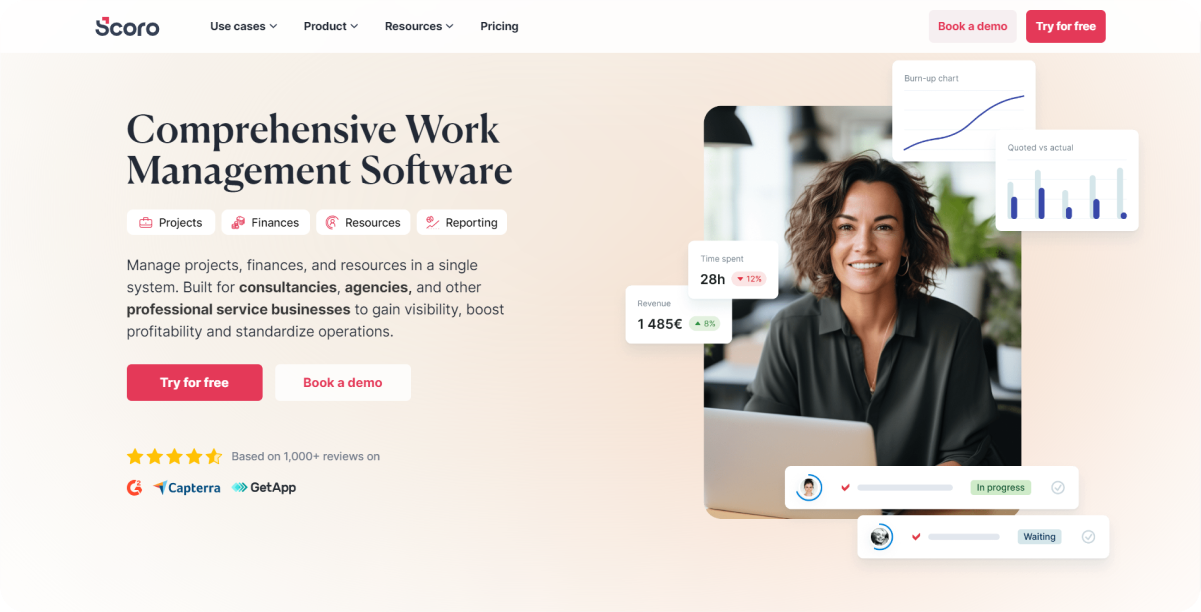
Scoro is a comprehensive business management software that combines project management, CRM, and billing into a single platform. It offers a wide range of functionalities to streamline business operations and improve efficiency.
Key Features and Benefits
Business Management: Scoro provides an all-in-one solution for managing various aspects of a business, including project management, CRM, billing, and reporting. This integrated approach eliminates the need for multiple tools, reducing complexity and improving workflow efficiency.
Project Management: With Scoro, you can manage projects efficiently from start to finish. The platform allows you to plan, schedule, and track project progress, ensuring that tasks are completed on time and within budget. You can also assign tasks, set deadlines, and monitor workload to optimize resource allocation.
CRM Integration: Scoro seamlessly integrates with CRM tools, allowing you to manage customer relationships effectively. You can track sales activities, manage customer data, and analyze sales performance to improve customer engagement and drive sales growth.
Billing and Invoicing: Scoro simplifies billing and invoicing processes by automating routine tasks. You can generate invoices, track payments, and manage expenses, ensuring accurate and timely billing. This feature helps maintain financial transparency and improves cash flow management.
Real-Time Dashboards: Scoro offers customizable dashboards that provide real-time insights into business performance. You can track key metrics, monitor project progress, and analyze financial data, enabling informed decision-making and strategic planning.
Collaboration Tools: The platform includes collaboration features such as shared calendars, task lists, and document management. These tools facilitate seamless communication and collaboration among team members, improving productivity and project coordination.
Reporting and Analytics: Scoro provides advanced reporting and analytics capabilities, allowing you to generate detailed reports on various aspects of your business. You can analyze project performance, financial data, and sales activities to identify areas for improvement and drive business growth.
Best For
Businesses Needing Integrated Project Management, CRM, and Billing Tools: Scoro is ideal for businesses that require a comprehensive solution to manage their projects, customer relationships, and billing processes in a single platform.
Pricing
- Essential: $26/user/month. Suitable for small teams needing basic project management and CRM functionalities.
- Standard: $37/user/month. Includes additional features such as advanced reporting and automation tools.
- Pro: $63/user/month. Offers the full range of Scoro’s features, ideal for larger teams or businesses with complex needs.
Getting Started Guide
- Visit the Scoro website: Explore the features and pricing plans to understand which plan best fits your business needs.
- Sign Up for an Account: Choose the appropriate plan and create your Scoro account by providing the required details.
- Set Up Your Workspace: Customize your workspace by adding team members, creating projects, and setting up CRM and billing tools.
- Manage Projects: Use Scoro’s project management features to plan, schedule, and track your projects. Assign tasks, set deadlines, and monitor progress to ensure timely completion.
- Integrate CRM Tools: Connect your existing CRM tools with Scoro to manage customer relationships effectively. Track sales activities, manage customer data, and analyze performance.
- Automate Billing and Invoicing: Set up billing and invoicing processes to automate routine tasks. Generate invoices, track payments, and manage expenses to ensure accurate billing.
- Use Real-Time Dashboards: Customize your dashboards to track key metrics and monitor business performance. Use these insights to make informed decisions and plan strategically.
- Collaborate with Your Team: Utilize collaboration tools such as shared calendars, task lists, and document management to improve communication and coordination among team members.
- Generate Reports and Analyze Data: Use Scoro’s reporting and analytics features to generate detailed reports on project performance, financial data, and sales activities. Analyze this data to identify areas for improvement and drive business growth.
- Seek Support and Training: Take advantage of Scoro’s support resources, including tutorials, documentation, and customer support, to get the most out of the platform and ensure your team is well-equipped to use it effectively.
22. LiquidPlanner
.png)
LiquidPlanner features a predictive scheduling engine designed for managing complex projects. It adapts to changes and uncertainties, making it an ideal solution for dynamic project environments.
Key Features and Benefits
Predictive Scheduling: LiquidPlanner's predictive scheduling engine automatically adjusts timelines and deadlines based on changes in project scope, resource availability, and task completion. This adaptive scheduling ensures that project plans remain realistic and achievable, even in the face of uncertainty.
Complex Projects: The platform is specifically designed to handle intricate and multifaceted projects. It allows for detailed planning and tracking of tasks, dependencies, and milestones. This capability makes it suitable for projects with many moving parts and interdependencies.
Resource Management: LiquidPlanner offers robust resource management tools that help allocate resources efficiently. You can track resource availability, workload, and capacity to ensure that team members are optimally utilized without overburdening them.
Dynamic Project Planning: The tool enables dynamic project planning, allowing teams to prioritize tasks based on changing project requirements and business priorities. This flexibility ensures that high-priority tasks are addressed first, keeping the project aligned with strategic goals.
Integrated Time Tracking: LiquidPlanner integrates time tracking with task management, providing real-time insights into how much time is being spent on each task. This feature helps in accurate project forecasting and identifying areas where efficiencies can be improved.
Collaboration Tools: The platform includes collaboration features such as comments, file sharing, and notifications. These tools facilitate seamless communication among team members, ensuring everyone is on the same page and project information is easily accessible.
Advanced Analytics and Reporting: LiquidPlanner provides advanced analytics and reporting capabilities, offering insights into project performance, resource utilization, and potential risks. These reports help in making data-driven decisions and improving project outcomes.
Best For
Teams Managing Complex Projects that Require Adaptive Scheduling: LiquidPlanner is ideal for teams handling complex and dynamic projects where adaptive scheduling and detailed resource management are crucial.
Pricing
- Professional: $45/user/month. Suitable for teams needing advanced scheduling and resource management features.
- Enterprise: Custom pricing. Offers comprehensive features tailored to the specific needs of large organizations.
Getting Started Guide
- Visit the LiquidPlanner website: Explore the features and pricing plans to determine which plan best fits your team's needs.
- Sign Up for an Account: Choose the appropriate plan and create your LiquidPlanner account by providing the necessary details.
- Set Up Your Workspace: Customize your workspace by adding team members, creating projects, and setting up tasks and dependencies.
- Configure Predictive Scheduling: Utilize the predictive scheduling engine to set realistic timelines and deadlines. Input resource availability and task estimates to allow the system to generate accurate schedules.
- Manage Complex Projects: Plan and track intricate projects by organizing tasks, milestones, and dependencies. Use the platform’s tools to adapt to changes and ensure all project components are managed effectively.
- Allocate Resources Efficiently: Use the resource management tools to monitor resource availability, workload, and capacity. Allocate tasks based on resource availability to prevent overburdening and ensure optimal utilization.
- Track Time and Analyze Performance: Integrate time tracking with task management to gain real-time insights into project progress. Use this data for accurate forecasting and identifying areas for efficiency improvements.
- Collaborate with Your Team: Utilize the collaboration features such as comments, file sharing, and notifications to facilitate seamless communication among team members.
- Generate Reports and Make Data-Driven Decisions: Use the advanced analytics and reporting capabilities to generate detailed reports on project performance and resource utilization. Use these insights to make informed decisions and improve project outcomes.
- Seek Support and Training: Take advantage of LiquidPlanner’s support resources, including tutorials, documentation, and customer support, to get the most out of the platform and ensure your team is well-equipped to use it effectively.
23. Mavenlink
.png)
Mavenlink is a professional services automation software designed to streamline business operations by managing projects, resources, and financials. It provides an integrated solution that helps professional service firms improve efficiency and profitability.
Key Features and Benefits
Project Management: Mavenlink offers robust project management tools that enable users to plan, execute, and track projects effectively. The platform supports task management, milestone tracking, and project timelines, ensuring that projects are completed on time and within scope.
Resource Management: With its advanced resource management capabilities, Mavenlink allows firms to allocate resources efficiently. Users can track resource availability, assign tasks based on skills and capacity, and manage workloads to optimize resource utilization.
Financial Management: Mavenlink integrates financial management into project workflows, allowing users to monitor project budgets, track expenses, and manage invoices. This feature ensures that financial aspects of projects are transparent and controlled, helping firms stay within budget.
Time and Expense Tracking: The platform provides tools for tracking time and expenses related to projects. This functionality helps in accurate billing, financial forecasting, and resource planning, ensuring that all project-related costs are accounted for.
Collaboration Tools: Mavenlink includes collaboration features such as file sharing, task comments, and real-time notifications. These tools facilitate seamless communication among team members and stakeholders, enhancing collaboration and project coordination.
Advanced Analytics and Reporting: The software offers advanced analytics and reporting capabilities that provide insights into project performance, resource utilization, and financial metrics. These reports help firms make data-driven decisions and improve operational efficiency.
Integration with Other Tools: Mavenlink integrates with a variety of third-party tools such as Salesforce, QuickBooks, and Google Workspace. This integration capability enhances the platform's functionality and allows users to streamline workflows across different systems.
Best For
Professional Service Firms Needing Integrated Project and Financial Management: Mavenlink is ideal for professional service firms that require a comprehensive solution to manage projects, resources, and financials in a unified platform.
Pricing
- Teams: $19/user/month. Suitable for small to medium-sized teams needing core project and resource management features.
- Premier: Custom pricing. Offers advanced features and customization options tailored to the specific needs of larger organizations.
Getting Started Guide
- Visit the Mavenlink website: Explore the features and pricing plans to determine which plan best fits your firm's needs.
- Sign Up for an Account: Choose the appropriate plan and create your Mavenlink account by providing the necessary details.
- Set Up Your Workspace: Customize your workspace by adding team members, creating projects, and setting up tasks and milestones.
- Configure Resource Management: Utilize the resource management tools to track resource availability, assign tasks, and manage workloads. Input resource details to optimize allocation and utilization.
- Integrate Financial Management: Set up financial management features to monitor project budgets, track expenses, and manage invoices. Ensure that all financial aspects of projects are transparent and controlled.
- Track Time and Expenses: Implement time and expense tracking tools to monitor project-related costs accurately. Use this data for billing, financial forecasting, and resource planning.
- Enhance Collaboration: Utilize the collaboration features such as file sharing, task comments, and real-time notifications to facilitate seamless communication among team members and stakeholders.
- Generate Reports and Analytics: Use the advanced analytics and reporting capabilities to generate detailed reports on project performance, resource utilization, and financial metrics. Use these insights to make informed decisions and improve operational efficiency.
- Integrate with Other Tools: Connect Mavenlink with other third-party tools such as Salesforce, QuickBooks, and Google Workspace to enhance its functionality and streamline workflows across different systems.
- Seek Support and Training: Take advantage of Mavenlink’s support resources, including tutorials, documentation, and customer support, to get the most out of the platform and ensure your team is well-equipped to use it effectively.
24. ProofHub
.png)
ProofHub is an online project management software that offers a suite of collaboration and task management features designed to help teams stay organized and productive. Its intuitive interface and versatile tools make it a valuable asset for managing projects of any size.
Key Features and Benefits
Collaboration Tools: ProofHub includes a variety of collaboration tools such as chat, discussions, and file sharing. These features enable team members to communicate effectively, share ideas, and collaborate on documents in real-time, enhancing overall productivity and teamwork.
Task Management: The platform provides robust task management capabilities that allow users to create, assign, and prioritize tasks. Teams can set deadlines, add task descriptions, and attach files to ensure that all relevant information is readily available. The task tracking feature helps monitor progress and ensure timely completion.
Customizable Workflows: ProofHub allows users to create customizable workflows tailored to their specific project needs. This flexibility enables teams to adapt the software to their unique processes, whether following agile methodologies, traditional project management, or a hybrid approach.
Gantt Charts and Kanban Boards: ProofHub offers visual tools like Gantt charts and Kanban boards to help plan, schedule, and visualize project timelines and task dependencies. These tools provide a clear overview of project progress and help in identifying potential bottlenecks.
Time Tracking: The time tracking feature allows teams to log work hours, monitor productivity, and generate time reports. This is particularly useful for billing clients, managing project budgets, and ensuring accountability.
File Management: ProofHub includes file management capabilities that allow users to store, organize, and share files within the platform. Version control ensures that team members are always working on the latest version of a document.
Reporting and Analytics: The platform provides advanced reporting and analytics tools that give insights into project performance, task progress, and team productivity. These reports help managers make informed decisions and improve project outcomes.
Mobile Accessibility: ProofHub's mobile app ensures that team members can stay connected and manage their tasks on the go. This enhances flexibility and allows for seamless project management from any location.
Best For
Teams Needing Comprehensive Collaboration and Task Management Tools: ProofHub is ideal for teams looking for an all-in-one project management solution that enhances collaboration, task management, and overall productivity.
Pricing
- Essential: $50/month flat rate. Suitable for small to medium-sized teams needing core project management and collaboration features.
- Ultimate Control: $99/month flat rate. Offers advanced features and greater customization options, ideal for larger teams or organizations with more complex project management needs.
Getting Started Guide
- Visit the ProofHub website: Explore the features and pricing plans to determine which plan best fits your team's needs.
- Sign Up for an Account: Choose the appropriate plan and create your ProofHub account by providing the necessary details.
- Set Up Your Workspace: Customize your workspace by adding team members, creating projects, and setting up tasks and milestones.
- Configure Collaboration Tools: Utilize the chat, discussions, and file-sharing features to facilitate seamless communication and collaboration among team members.
- Manage Tasks Effectively: Create, assign, and prioritize tasks. Use the task tracking feature to monitor progress and ensure timely completion.
- Customize Workflows: Set up workflows that match your team's processes. Use Gantt charts and Kanban boards to visualize project timelines and task dependencies.
- Track Time Accurately: Implement the time tracking feature to log work hours, monitor productivity, and generate time reports for billing and budgeting purposes.
- Organize Files: Use the file management capabilities to store, organize, and share files within the platform. Ensure version control for document consistency.
- Generate Reports and Analytics: Use the reporting and analytics tools to gain insights into project performance, task progress, and team productivity. Use these reports to make informed decisions and improve project outcomes.
- Utilize Mobile Accessibility: Download the ProofHub mobile app to manage tasks and stay connected on the go. This enhances flexibility and allows for seamless project management from any location.
- Seek Support and Training: Take advantage of ProofHub’s support resources, including tutorials, documentation, and customer support, to get the most out of the platform and ensure your team is well-equipped to use it effectively.
FAQs
1. Why should development teams use these project management tools?
These tools help streamline project workflows, improve team collaboration, and ensure projects are completed on time and within budget.
2. Which tool is best for agile development?
Jira is widely recognized for its robust features supporting agile development, including Scrum and Kanban boards.
3. Can these tools be integrated with other software?
Yes, many of these tools offer integrations with other software, such as ClickUp and Asana, which connect with a variety of apps and services.
4. Are there free versions of these tools?
Yes, all the tools listed offer free versions with basic features. Some also provide premium options for more advanced functionalities.
5. Do these tools support remote teams?
Absolutely. Tools like Trello and Basecamp are designed to facilitate remote collaboration, making them ideal for distributed teams.
Conclusion
Effective project management is crucial for development teams to deliver successful projects. The top 24 project management tools listed above offer a variety of features to help streamline workflows and boost productivity. Explore these tools to find the best fit for your needs and take your project management to the next level.










.png)












